goSecure Documentation Current version 18.8.11
Introduction
goSecure is an easy to use and portable Virtual Private Network (VPN) solution.
The system consists of a single server and one or many clients.
strongSwan is used to establish an IPsec tunnel with
pre-shared keys between the server and client(s).
The server component is a multi-homed [laptop/server/cloud instance/Raspberry Pi] that runs strongSwan.
The client component is a Raspberry Pi that runs strongSwan utilizing its hardware Random
Number Generator (RNG). It runs a web application for controlling the VPN client from a computer
behind that client.
The client currently supports 3 modes of operation:
- Ethernet (eth0) LAN - Wifi (wlan0) WAN
- Ethernet (eth1) LAN - Ethernet (eth0) WAN
- Wifi LAN (wlan0) - Ethernet (eth0) WAN
This network diagram illustrates how these components relate to each other:

The original goSecure implementation
was intended for use by federal
government entities who have access to non-public software and documentation
(e.g., a minimal Linux instance, hardened per DISA
Security Technical
Implementation Guides (STIGs), following the NSA
Commercial
Solutions for Classified (CSfC) guidelines.)
This fork of goSecure
uses publicly available operating systems and configurations following
open source security guidance and practices. It has also been ported to
Python 3 and current Python modules, enhanced to integrate the
python_secrets
program, and this documentation updated. The effort to do this
was supported in part by a grant from the Comcast Innovation Fund.
Build Components
Step 0: Prerequisites
Both the goSecure client and server need secrets — passwords, pre-shared keys, public SSH keys, etc. — to secure communications and remote access. Using default passwords, or someone else's public key, that come from an open source repository is a Really Bad Security Practice™ ☺. These instructions instead use the python_secrets program to create an environment for storing these secrets and then generate local secrets to be used in following steps to configure the client and server. (The command psec is a shorter alias for python_secrets).From the ~/git/goSecure directory, perform the following steps.
Start by creating an environment to store the configuration variables and secrets needed to configure the client and server components of the system.
$ psec environments create --clone-from secrets/ new password variable "gosecure_pi_password" is not defined new password variable "gosecure_app_password" is not defined new string variable "gosecure_client_psk" is not defined new string variable "gosecure_client_ssid" is not defined new string variable "gosecure_pi_pubkey" is not defined new string variable "gosecure_pi_locale" is not defined new string variable "gosecure_pi_timezone" is not defined new string variable "gosecure_pi_wifi_country" is not defined new string variable "gosecure_pi_keyboard_model" is not defined new string variable "gosecure_pi_keyboard_layout" is not defined new string variable "gosecure_vpn_client_id" is not defined new string variable "gosecure_vpn_client_psk" is not defined environment "goSecure" (/Users/dittrich/.secrets/goSecure) created
Initially, none of the variables and/or secrets are set.
$ psec secrets show --no-redact +-----------------------------+-----------+-------+ | Variable | Type | Value | +-----------------------------+-----------+-------+ | gosecure_app_password | password | None | | gosecure_client_psk | string | None | | gosecure_client_ssid | string | None | | gosecure_pi_password | password | None | | gosecure_pi_pubkey | string | None | | gosecure_pi_timezone | string | None | | gosecure_pi_wifi_country | string | None | | gosecure_pi_keyboard_model | string | None | | gosecure_pi_keyboard_layout | string | None | | gosecure_vpn_client_id | string | None | | gosecure_vpn_client_psk | token_hex | None | +-----------------------------+-----------+-------+
Since default passwords are being avoided, generate the secrets that will be needed to configure the client and server components of for the VPN.
$ psec secrets generate $ psec secrets show --no-redact +-----------------------------+-----------+----------------------------------+ | Variable | Type | Value | +-----------------------------+-----------+----------------------------------+ | gosecure_app_password | password | brunt outclass alike turbine | | gosecure_client_psk | string | None | | gosecure_client_ssid | string | None | | gosecure_pi_password | password | brunt outclass alike turbine | | gosecure_pi_pubkey | string | None | | gosecure_pi_timezone | string | None | | gosecure_pi_wifi_country | string | None | | gosecure_pi_keyboard_model | string | None | | gosecure_pi_keyboard_layout | string | None | | gosecure_vpn_client_id | string | None | | gosecure_vpn_client_psk | token_hex | dda23bbdfc922622888a7f6e9549f10e | +-----------------------------+-----------+----------------------------------+
Note that the string variables were not automatically generated. These are external pieces of information necessary for accessing external devices (e.g., for internet access using WiFi tethering) or are previously generated secrets (e.g., the SSH key you wish to use for granting access to the goSecure Raspberry Pi client pi account.) These can be set manually like this:
$ psec secrets set gosecure_pi_pubkey=@~/.ssh/new_rsa.pub $ psec secrets set gosecure_client_psk="atjhK5AlsQMw3Zh" gosecure_client_ssid="YourWiFiSSID" \ > gosecure_pi_timezone="America/Los_Angeles" gosecure_pi_wifi_country="US" \ > gosecure_pi_keyboard_model="pc105" gosecure_pi_keyboard_layout="us" \ > gosecure_vpn_client_id="dave.dittrich@gmail.com"
If you prefer to be prompted for each variable, do so this way.
$ psec -q secrets set --undefined Pre-shared key for goSecure client WiFi AP? [None]: atjhK5AlsQMw3Zh SSID for goSecure client WiFi AP? [None]: YourWiFiSSID SSH public key for accessing "pi" account? [None]: @~/.ssh/new_rsa.pub Locale (e.g., "en_US.UTF-8")? [None]: en_US.UTF-8 Timezone (e.g., "America/Los_Angeles")? [None]: America/Los_Angeles Default VPN client ID? [None]: dave.dittrich@gmail.com WiFi country code (e.g., "US")? [None]: US Keyboard model (e.g., "pc105")? [None]: pc105 Keyboard layout (e.g., "us")? [None]: us
You may see the values this way:
$ psec secrets show --no-redact --fit-width +-----------------------------+-----------+------------------------------------------------------------------------------------------+ | Variable | Type | Value | +-----------------------------+-----------+------------------------------------------------------------------------------------------+ | gosecure_app_password | password | brunt outclass alike turbine | | gosecure_client_psk | string | atjhK5AlsQMw3Zh | | gosecure_client_ssid | string | YourWiFiSSID | | gosecure_pi_password | password | brunt outclass alike turbine | | gosecure_pi_pubkey | string | ssh-rsa AAAAB3NzaC1yc2EAAAADAQABAAABAQC+qUIucrPvRkTmY0tgxr9ac/VtBUHhYHfOdDVpU99AcryLMWiU | | | | uQ2/NVikfOfPo5mt9YTQyqRbeBzKlNgbHnsxh0AZatjhK5AlsQMw3ZhZUcLYZbt7szuQy8ineN0potlCJoVaMSOb | | | | 9htf9gAPvzwxUnHxg35jPCzAXYAi3Erc6y338+CL0XxQvCogXOA+MwH7wZGgdT3WpupLG/7HAr/3KJEQQk1FlS2m | | | | Rd+WuewnLbKkqBP21N+48ccq6XhEhAmlzzr9SENw5DMmrvMAYIYkoTwUeD3Qx4YebjFkCxZw+w7AafEFn0Kz6vCX | | | | 4mp/6ZF/Ko+o04HM2sVr6wtCu2dB dittrich@localhost | | gosecure_pi_timezone | string | America/Los_Angeles | | gosecure_pi_wifi_country | string | US | | gosecure_pi_keyboard_model | string | pc105 | | gosecure_pi_keyboard_layout | string | us | | gosecure_vpn_client_id | string | dave.dittrich@gmail.com | | gosecure_vpn_client_psk | token_hex | dda23bbdfc922622888a7f6e9549f10e | +-----------------------------+-----------+------------------------------------------------------------------------------------------+
This last command will remind you of the generated passwords if necessary. Generate new secrets whenever you want to start over (e.g., after returning from a trip where your hardware may have been accessed and its contents copied while outside of your posession). Having a "break-glass" procedure for refreshing access control authenticators in an emergency is wise.
Now that all the variables and secrets have been generated and/or set, you are ready to begin configuring the client and server components of the goSecure VPN. There is a helper Makefile that allows you to use the Unix command make to perform multiple complex steps using simple targets specified as arguments to the make command. You can get help on the targets available using the following command:
$ make help usage: make target [...] TARGETS: cloud-configs - generate cloud-config files from template "cloud-config.j2" client-sd - create SD card for goSecure client server-sd - create SD card for goSecure server clean - delete temporary files hypriot-img - download hypriotos-rpi-v1.9.0.img.zip file, check SHA256 sum, unzip DEVELOPMENT/DEBUGGING TARGETS: variables - show variables debug-server - copies current code to server and restarts service To generate new secrets, run "psec secrets generate" To set undefined string secrets, run "psec secrets set --undefined"
The SD cards for both the client and the server have shared information, use the same passwords, etc. The default password is replaced by the one generated earlier and will be different than any other deployment. This is done using the Jinja template engine. Raspberry Pi deployments use the HypriotOS Raspbian derivative that includes cloud-init for boot-time customization using cloud-config files. Generate the templates to be used for the client and sever:
$ make cloud-configs psec template cloud-config.client.j2 /Users/dittrich/.secrets/goSecure/tmp/cloud-config.client psec template cloud-config.server.j2 /Users/dittrich/.secrets/goSecure/tmp/cloud-config.server
Step 1: Build Server Side
Note: The server component build instructions are an example that can be used by affiliates that desire a complete solution, but the client component can interoperate with any VPN server that can be configured using the NSA CSFC guidelines.
Select a server side deployment option:
- Prerequisites
- Hardware
- A laptop, desktop, or server with 2 network interfaces. In this example we will be using a laptop that has only 1 ethernet port on it and an external USB to Ethernet adapter (like the SIIG JU-NE0211-S1 USB 3.0 to Gigabit Ethernet or Apple USB 2.0 to Ethernet) to add a second port.
- Software
- CentOS 6.8 64-bit (minimal): http://isoredirect.centos.org/centos/6.8/isos/x86_64/
- Hardware
- Install OS
- Install CentOS 6.8 64-bit (minimal)
- Configure Networking
- Configure external (Internet) facing interface and update the
OS:
- vi /etc/sysconfig/network-scripts/ifcfg-eth0
- Change ONBOOT=no to ONBOOT=yes in the file.
- service network restart
- sudo yum install -y wget
Note: If you have the exact same SIIG USB-to-Ethernet adapter as
described in the x86 computing device
(Laptop/Desktop/Server) section, please follow the instruction
in the "Install eth1 (SIIG) driver" section. Otherwise, please skip
the next section and follow the instructions that were provided by
the manufacturer of your USB-to-Ethernet device to install the driver.
- Install eth1 (SIIG) driver:
- Ensure the SIIG USB-to-Ethernet adapter is plugged in.
- wget http://www.siig.com/media/files/drivers/0010/02-1634d-linux-v1.13.0.zip
- unzip 02-1634d-linux-v1.13.0.zip
- cd Linux
- tar -xf AX88179_178A_LINUX_DRIVER_v1.13.0_SOURCE.tar
- cd AX88179_178A_LINUX_DRIVER_v1.13.0_SOURCE
- make && make install
- Unplug the SIIG USB-to-Ethernet adapter and plug it back in.
- Configure internal (Enterprise) facing interface:
- cp /etc/sysconfig/network-scripts/ifcfg-eth0 /etc/sysconfig/network-scripts/ifcfg-eth1
- vi /etc/sysconfig/network-scripts/ifcfg-eth1
- Change DEVICE=eth0 to DEVICE=eth1
- Change the HWADDR=<eth0 MAC address> to HWADDR=<eth1 MAC address> Note: Use the same format for the MAC address, i.e. 00:00:BA:XX:XX:XX. The MAC address for eth1 can be found on the back of the SIIG USB-to-Ethernet adapter.
- Delete the "UUID" line.
- Change BOOTPROTO=dhcp to BOOTPROTO=static in the file.
- Add IPADDR=172.16.166.1 and NETMASK=255.255.255.0 to the bottom of the file.
- service network restart
- Configure external (Internet) facing interface and update the
OS:
- Run the goSecure Server Install Script
- cd ~
- wget https://davedittrich.github.io/goSecure/files/install_scripts/gosecure_server_install.py Note: replace the 2 arguments in the command below with your values. (i.e. sudo python gosecure_server_install.py client1@d2.local "mysupersecretpsk")
- sudo python gosecure_server_install.py <client_id (i.e. client1@d2.local)> <client_psk (i.e. "atleast16characterswithinquotes")>
- Prerequisites
- AWS SSH Key
- Log in to the AWS console.
- In the top menu bar, select the region of your choice. (Instructions for changing the region here).
- Create your own SSH key pair using these instructions: http://docs.aws.amazon.com/AWSEC2/latest/UserGuide/ec2-key-pairs.html#having-ec2-create-your-key-pair
- Deploy template using AWS CloudFormation
- Download the goSecure Proxy CloudFormation template from here: https://davedittrich.github.io/goSecure/files/install_scripts/aws_proxy.template
- Log in to the AWS console.
- In the top menu bar, select the region for which you created the SSH key. (Instructions for changing the region here).
- In the top menu bar, click on Services and then click on CloudFormation.
- Click on the Create Stack button.
- Under the Choose a template heading, select Upload a template to Amazon S3 and then click on the Choose File button.
- Select the aws_proxy.template that you downloaded.
- Click on the Next button.
- Type in goSecureProxyStack in the Stack name textbox.
- Type in the first client's pre-shared key (PSK) in the Client0Psk textbox. The PSK must be at least 16 characters. The PSK must also be surrounded in double quotes and cannot contain a double quote within.
- Type in the first client's client ID in the ClientId textbox.
- Select your instance type for the InstanceType dropdown menu.
- Select the existing SSH key pair in the KeyName dropdown menu.
- Click on the Next button.
- Click on the Next button.
- Click on the Create button.
- Wait until the Stack Status changes to CREATE_COMPLETE and then wait another 5 minutes for the goSecure Server to initialize for the first time.
- In the top menu bar, click on Services and then click on EC2.
- In the left menu bar, click on Instances.
- Right click on the instance with the name goSecure_Proxy-Server, hover over Networking, and then click on Manage Private IP Addresses.
- Note the IP address in the Public “IP” column. Your goSecure Client will connect to this IP address.
- Prerequisites
- Hardware
- Raspberry Pi 3 Model B or B+, or Raspberry Pi 2 Model B
- 4GB (minimum size) SD Card
- Ensure an external USB to Ethernet adapter (like the SIIG JU-NE0211-S1 USB 3.0 to Gigabit Ethernet or Apple USB 2.0 to Ethernet) is plugged in an recognized (run ifconfig -a and ensure you see a eth1).
- Software
- HypriotOS (run make hypriot-img to download and validate an OS image for later steps)
- Hardware
- Install OS
- Insert an SD card and make sure you know its associated device name.
- Ensure the Hypriot OS image is ready.
- Run make server-sd.
- Turn on the Raspberry Pi with the SD Card installed.
When the Raspberry Pi first boots, it will execute the commands defined in the cloud-config.server.j2 These initial steps including firmware updating and downloading of the gosecure_server_install_pi.py script. Be patient. Depending on your network speed, this can take a long time.
Note: you now have the option to SSH into the goSecure client through eth1 (the USB to Ethernet adapter).
- Run the goSecure Server Install Script
Log in to the pi account using the password you generated in Step 0.
- wget https://davedittrich.github.io/goSecure/files/install_scripts/gosecure_server_install_pi.py
- sudo python gosecure_server_install_pi.py
- Clean up
- sudo rm /home/pi/gosecure_server_install_pi.py
- Unplug the HDMI cable and SSH into the goSecure Server
- sudo reboot
- SSH into the goSecure Server
- sudo systemctl disable ssh
- sudo /sbin/shutdown -h now
- Prerequisites
- Hardware
- Raspberry Pi 3 Model B or B+, or Raspberry Pi 2 Model B
- 4GB (minimum size) SD Card
- Ensure an external USB to Ethernet adapter (like the SIIG JU-NE0211-S1 USB 3.0 to Gigabit Ethernet or Apple USB 2.0 to Ethernet) is plugged in an recognized (run ifconfig -a and ensure you see a eth1).
- Software
- Raspbian Lite Latest Image: https://downloads.raspberrypi.org/raspbian_lite_latest
- Hardware
- Install OS
- Configure OS
- sudo raspi-config
- Select 2 Change User Password and press the Enter key.
- Press the Enter key when you receive a message stating You will now be asked to enter a password for the pi user
- A new command line prompt stating Enter new UNIX password: will appear on the bottom of the screen. Type in your new password and press the Enter key.
- A new command line prompt stating Retype new UNIX password: will appear on the bottom of the screen. Type in your new password again and press the Enter key.
- A new prompt stating Password changed successfully will appear. Press the Enter key to continue.
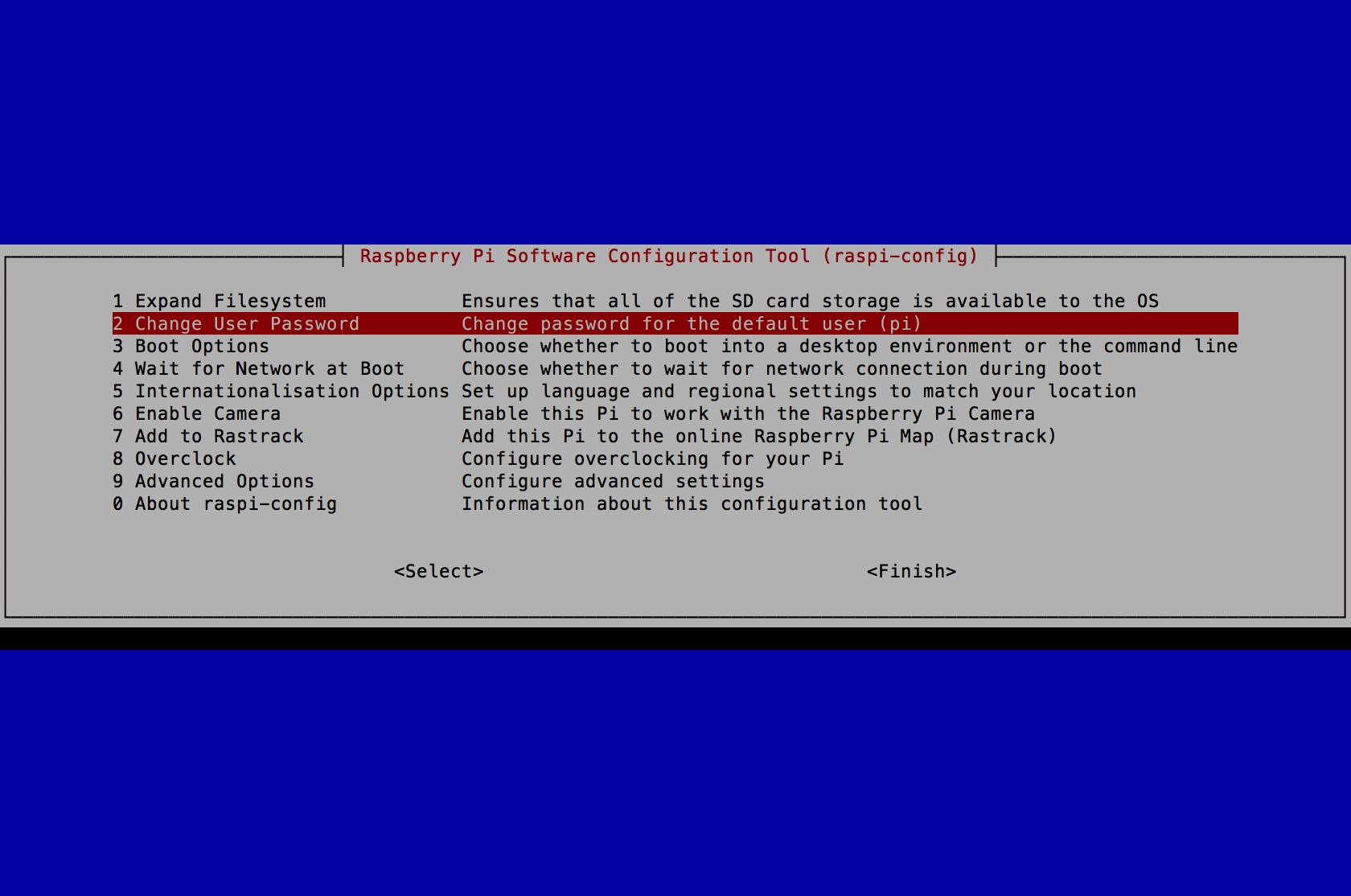
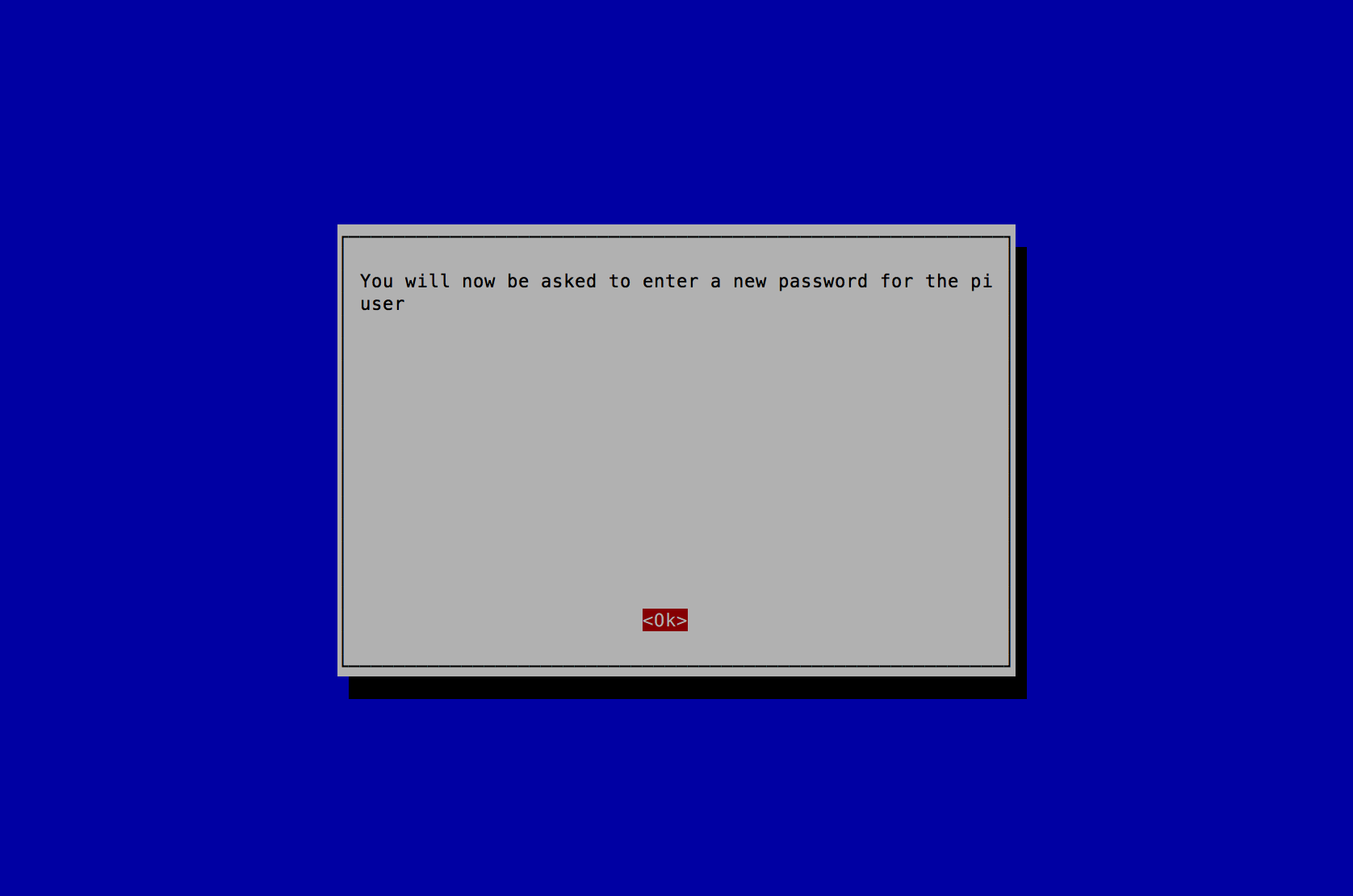
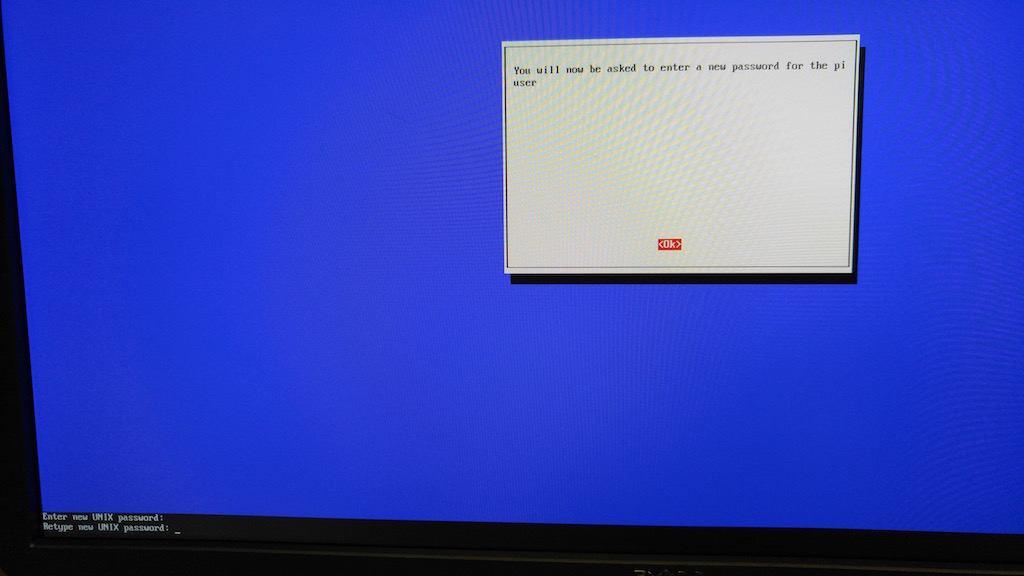
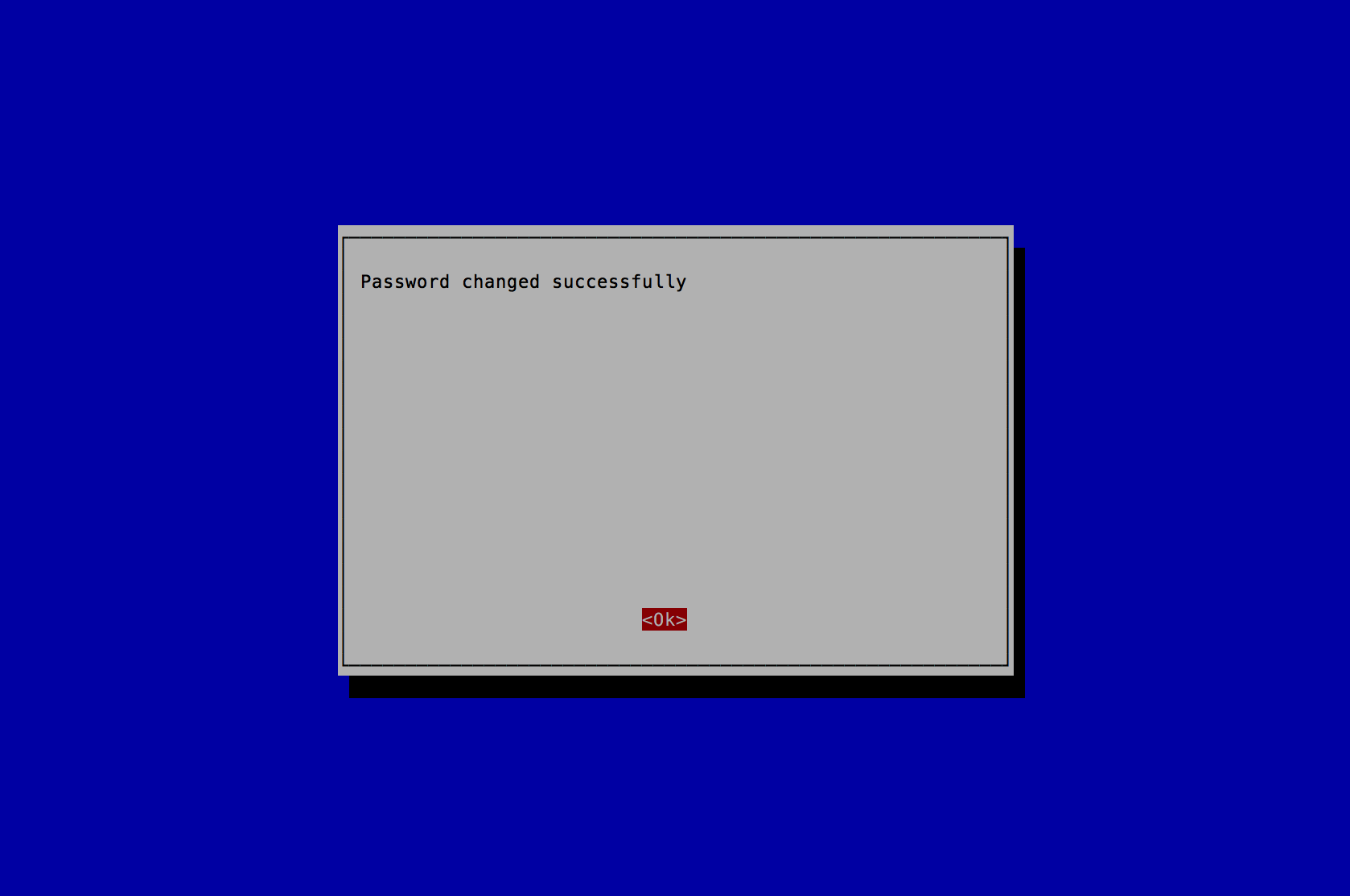
- Select 5 Internationalisation Options and press the Enter key.
- Select I2 Change Timezone and press the Enter key.
- Select America (or the Country you reside in) and press the Enter key.
- Select New_York (or the location you reside in) and press the Enter key.
- Select 5 Internationalisation Options and press the Enter key.
- Select I3 Change Keyboard Layout and press the Enter key.
- Select Generic 105-key (Intl) PC and press the Enter key.
- Select Other and press the Enter key.
- Select English (US) and press the Enter key.
- Select English (US) and press the Enter key.
- Select Right Alt (AltGr) and press the Enter key.
- Select No compose key and press the Enter key.
- Select 5 Internationalisation Options and press the Enter key.
- Select I4 Change Wi-fi Country and press the Enter key.
- Select US United States (or the Country you reside in) and press the Enter key.
- A new prompt stating Wi-fi country set to US will appear. Press the Enter key to continue.
- Press the Tab key 2 times to select <Finish> and press the Enter key.
- A new prompt stating Would you like to reboot now? will appear. Press the Enter key to continue.
- After reboot, on log in prompt, log in.
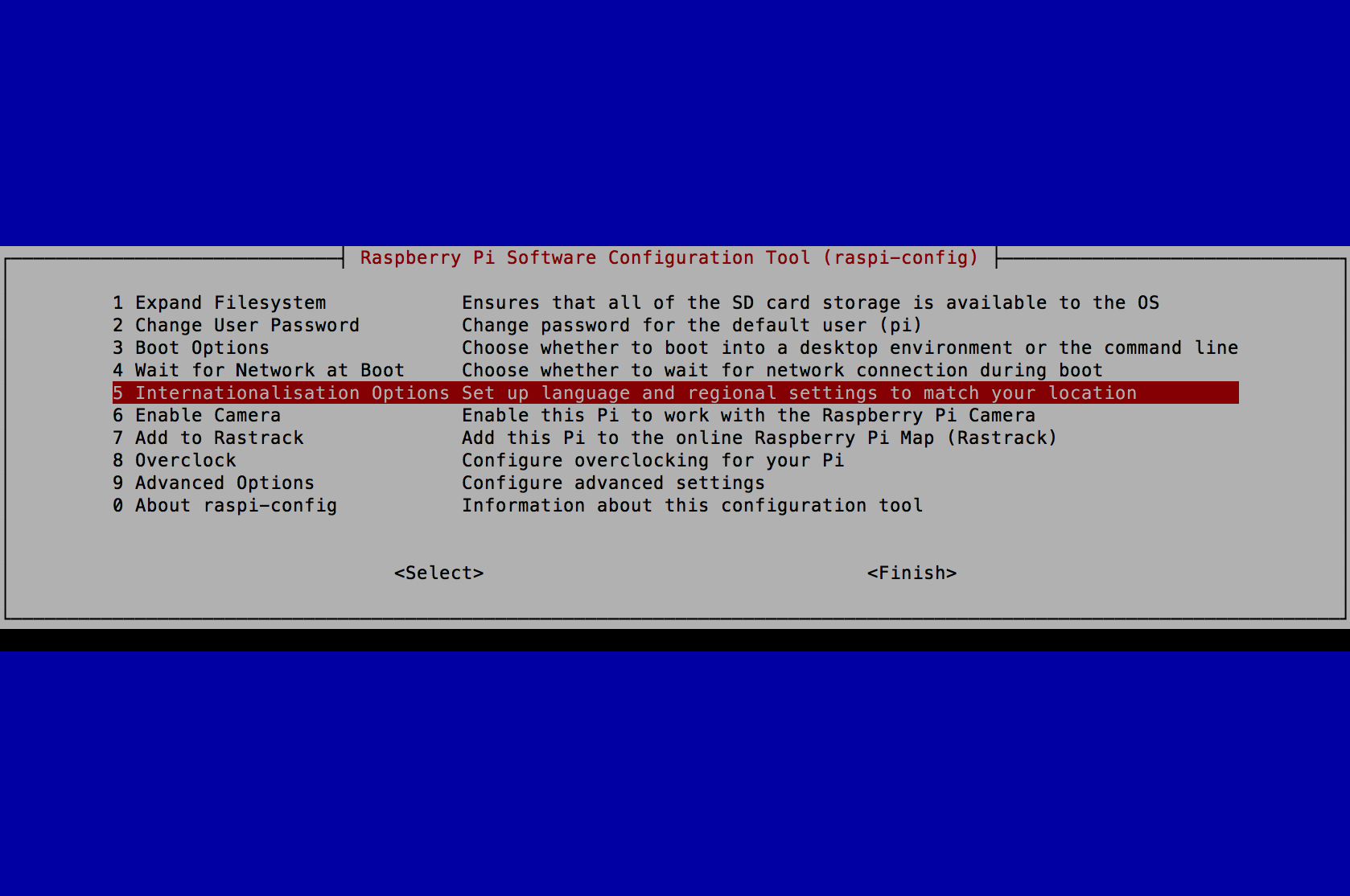
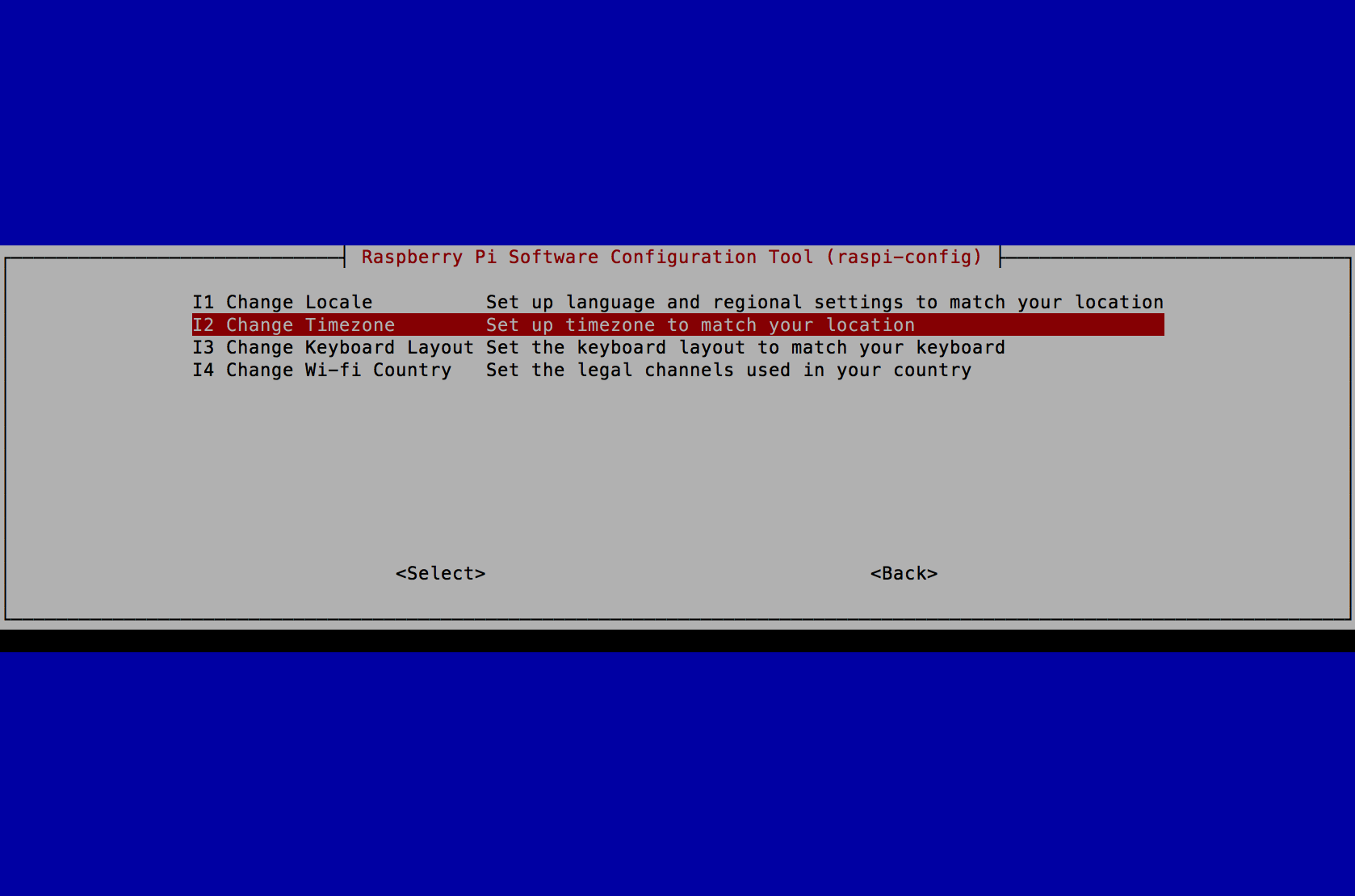
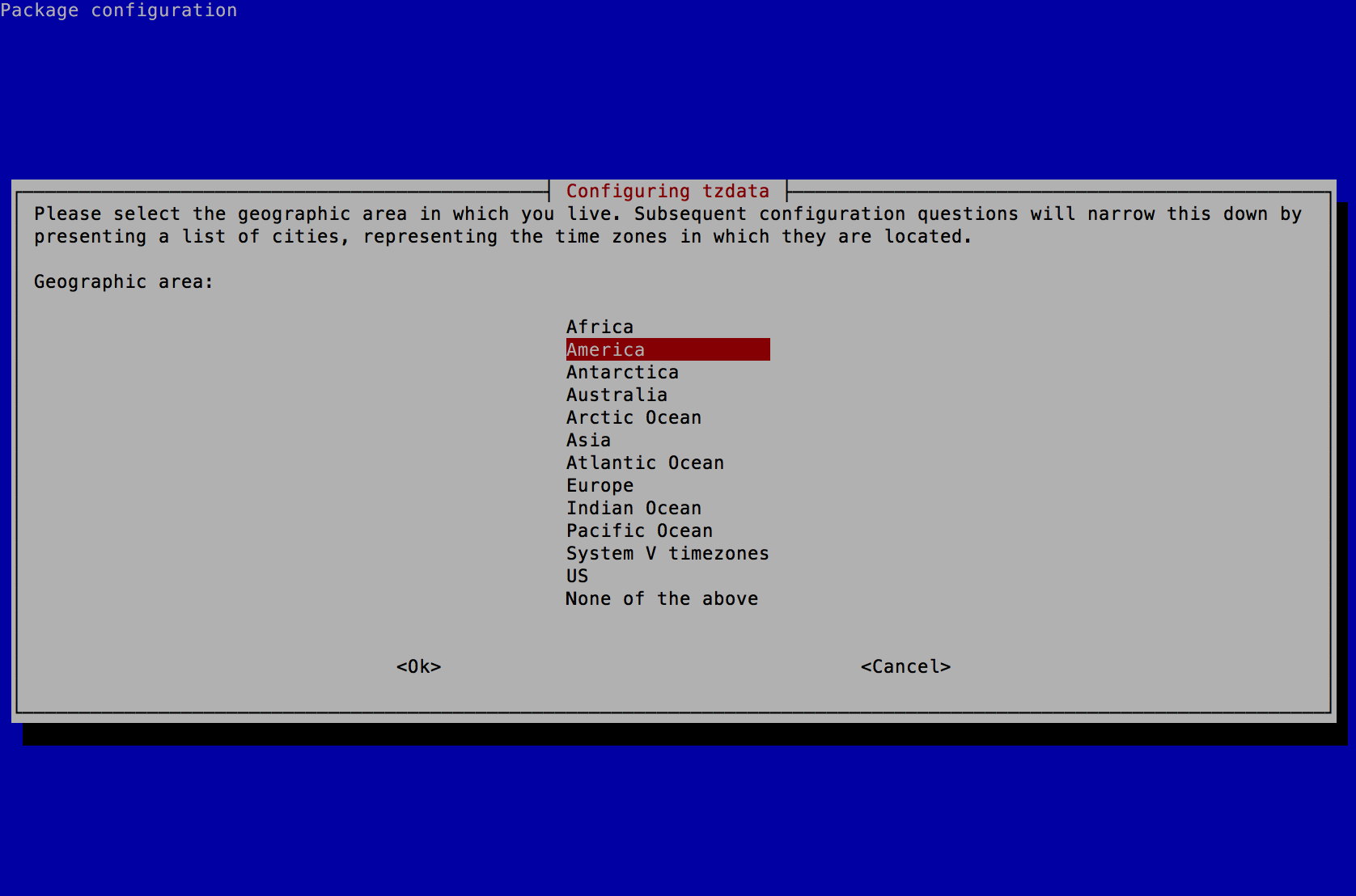
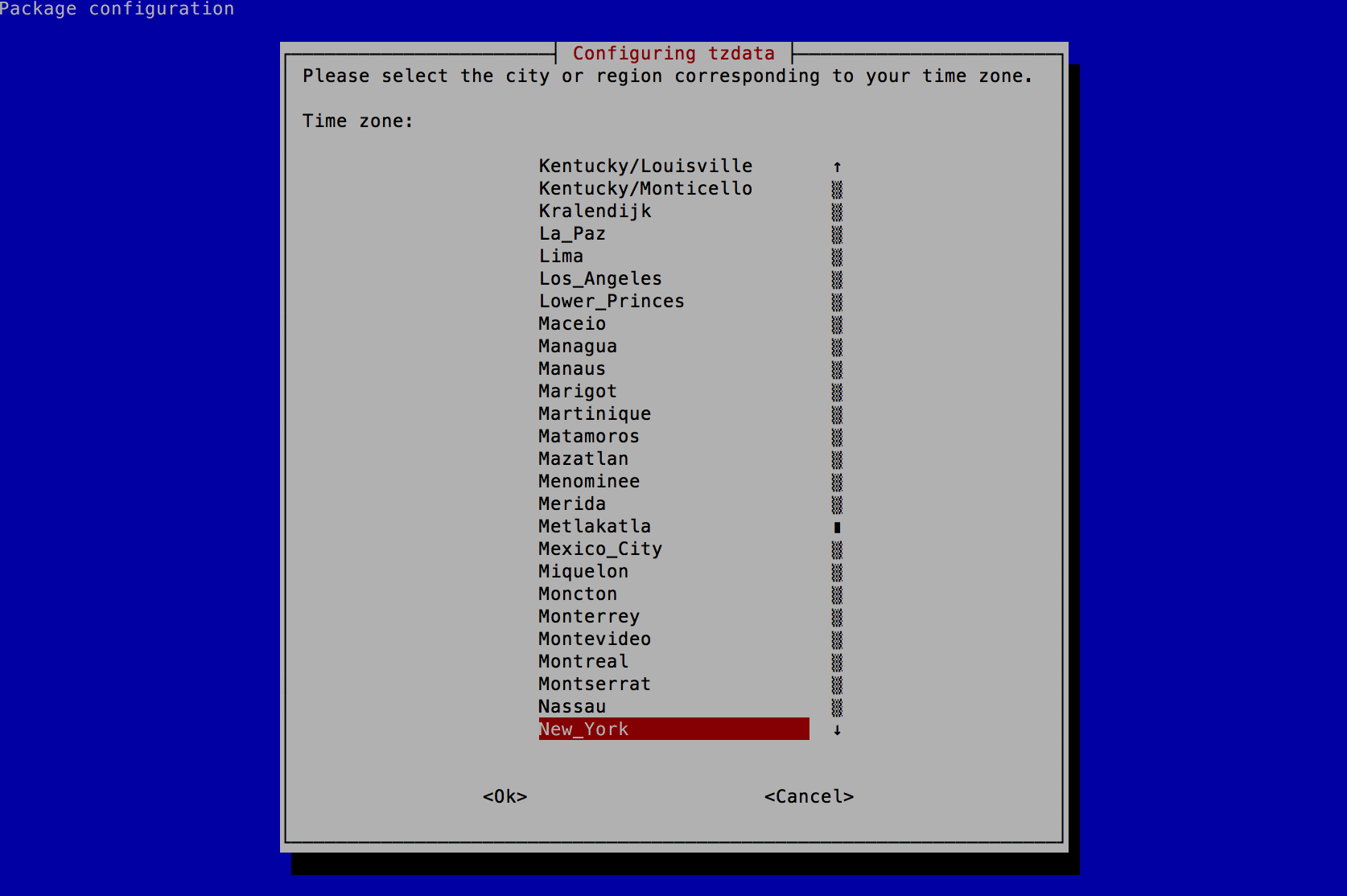
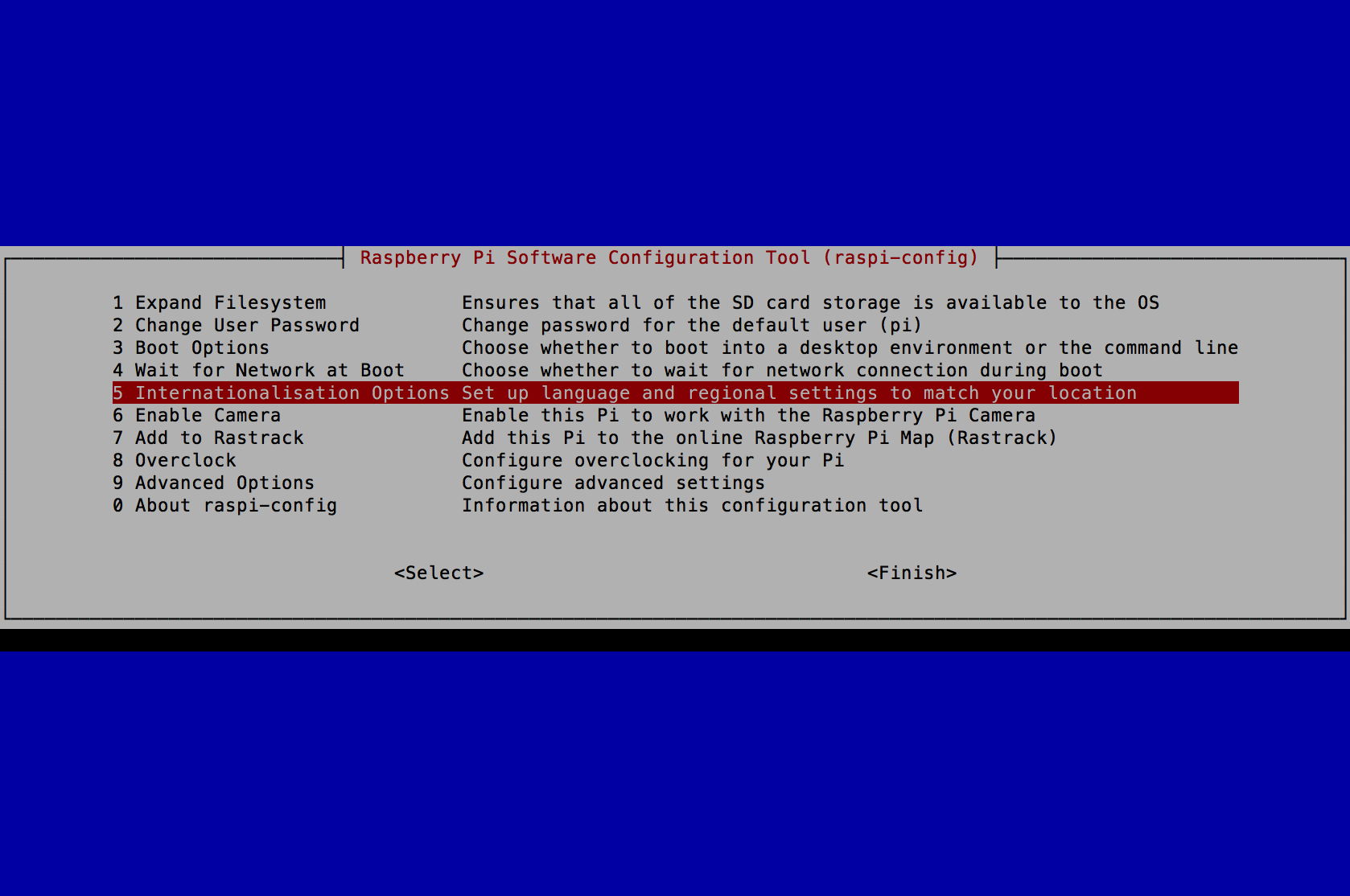
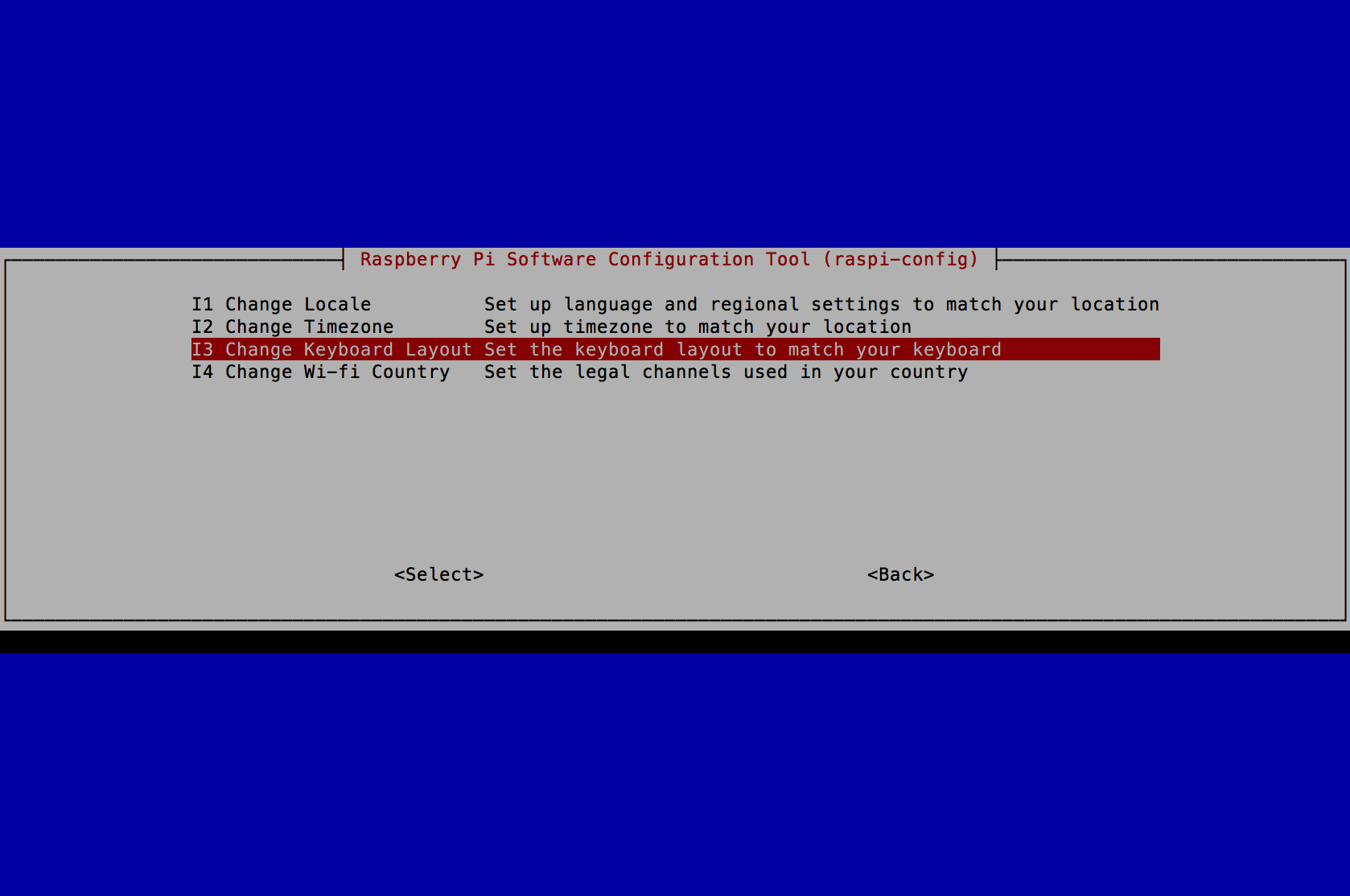
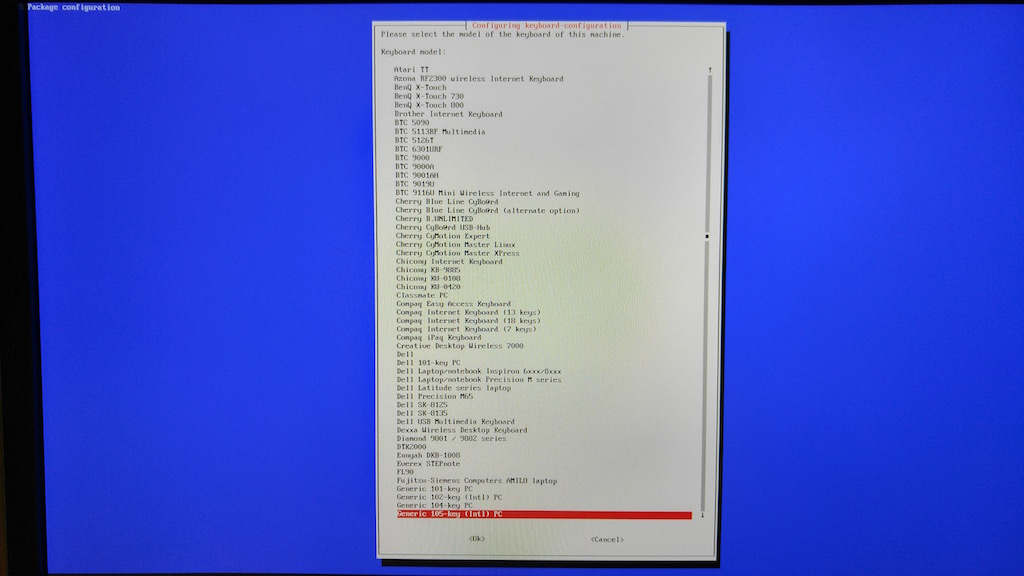
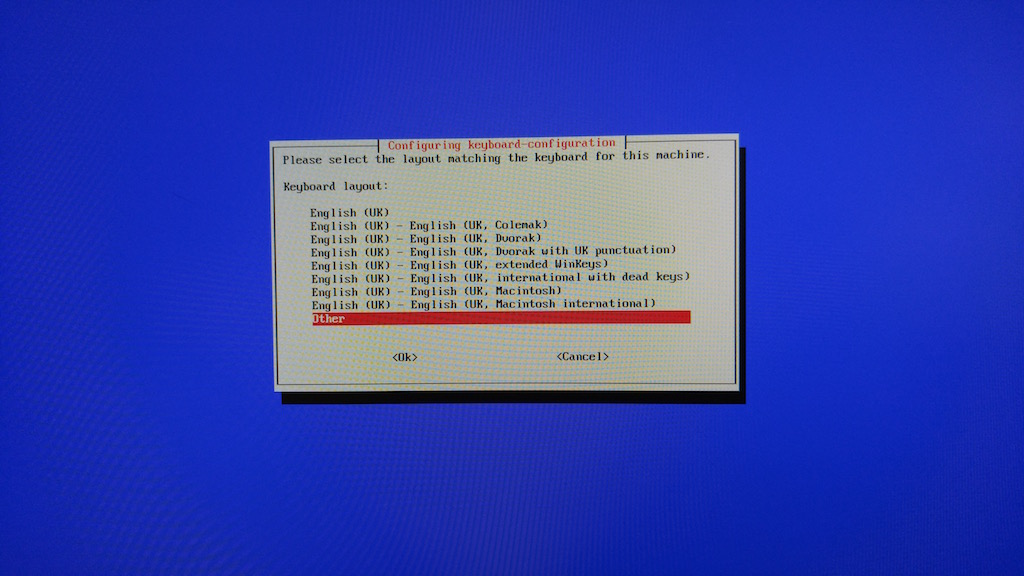
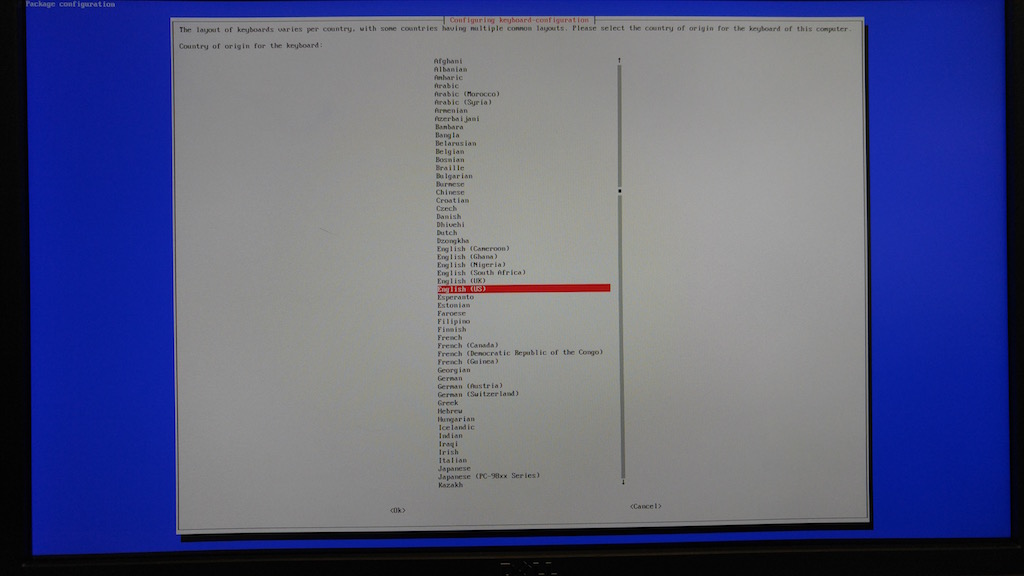
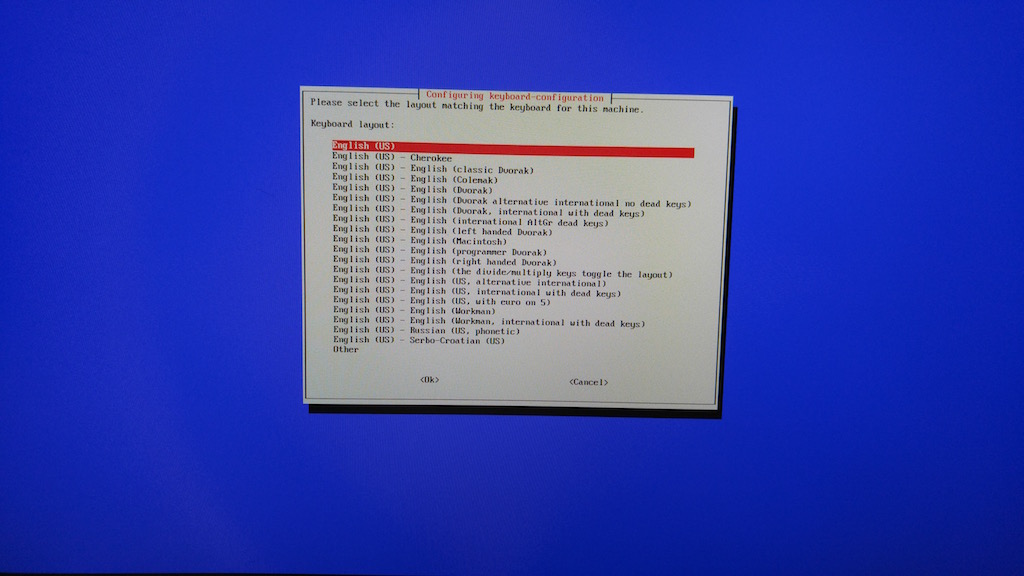
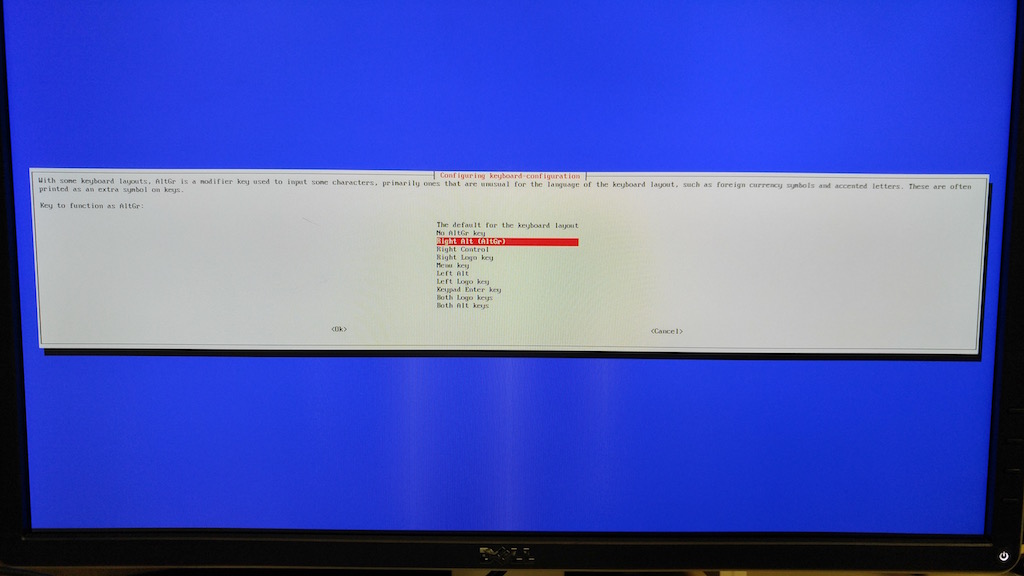
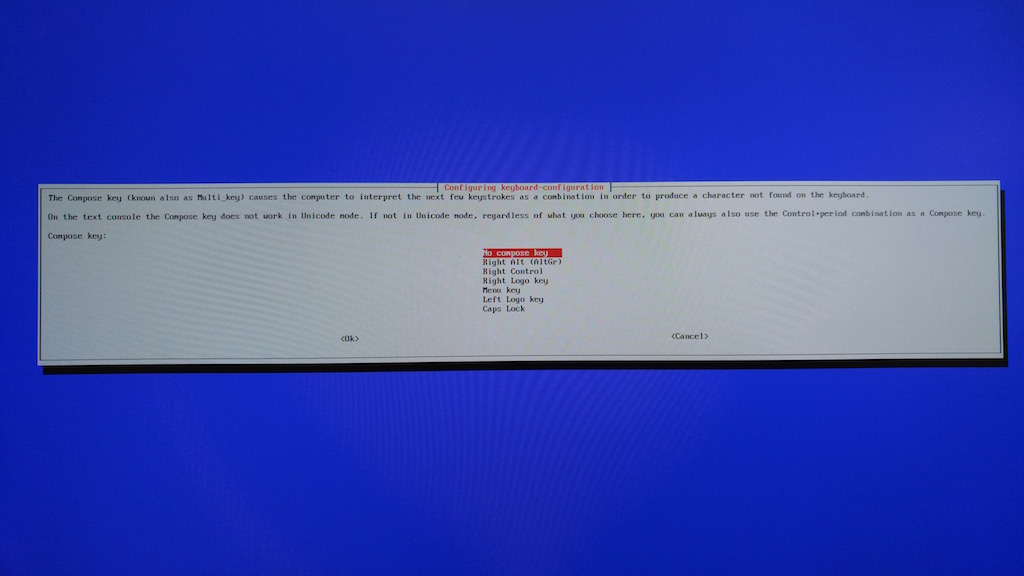
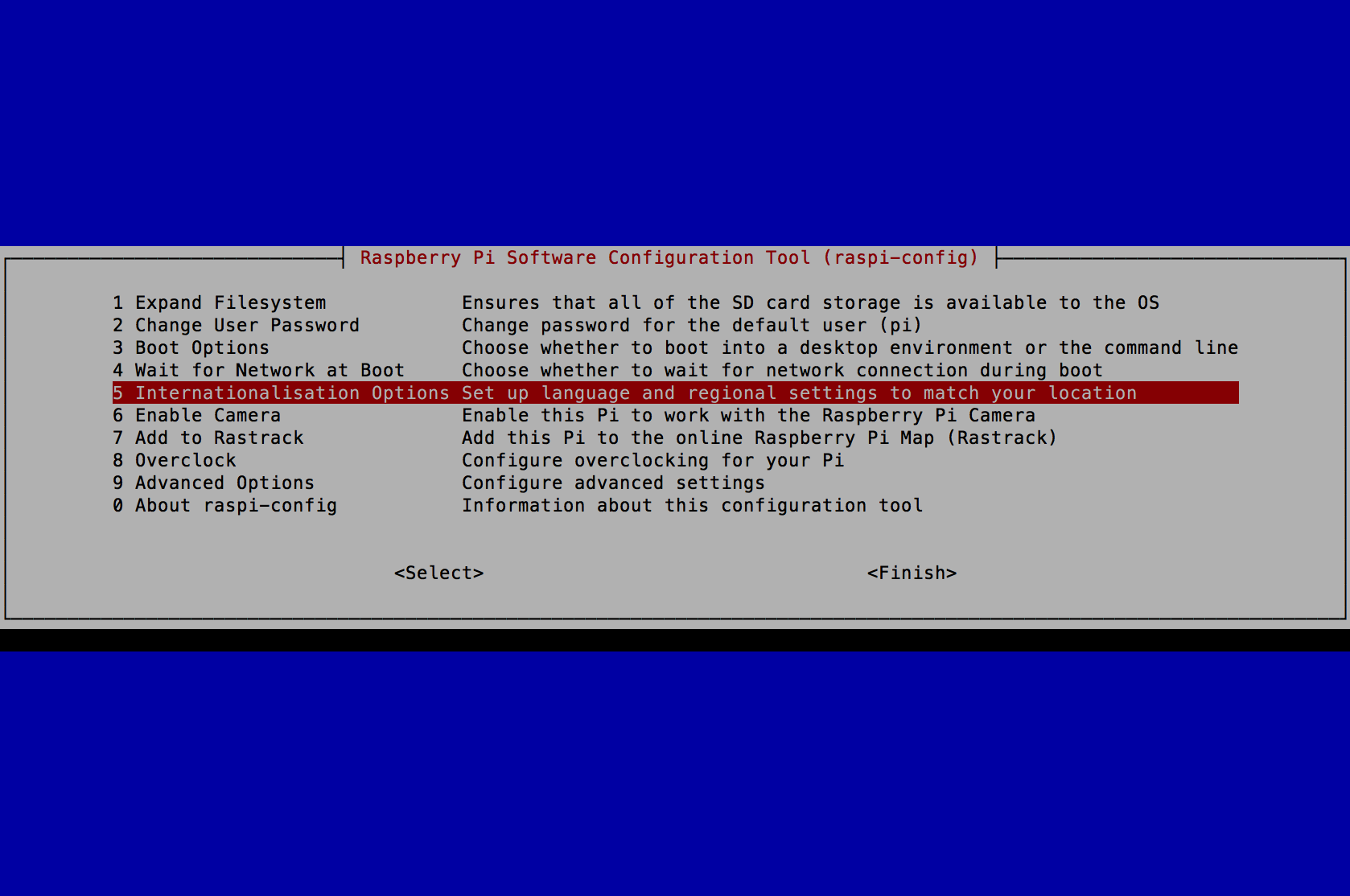
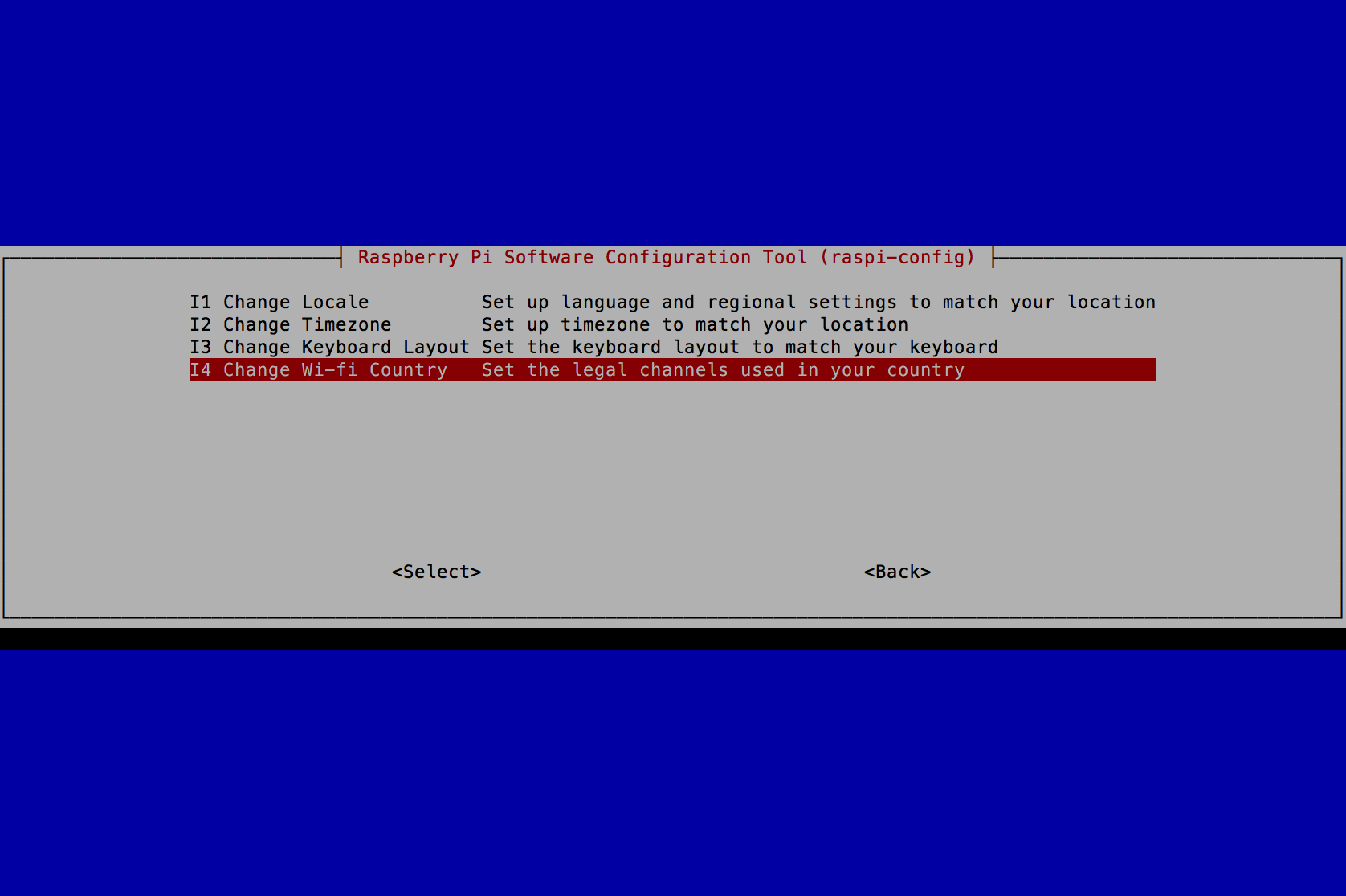
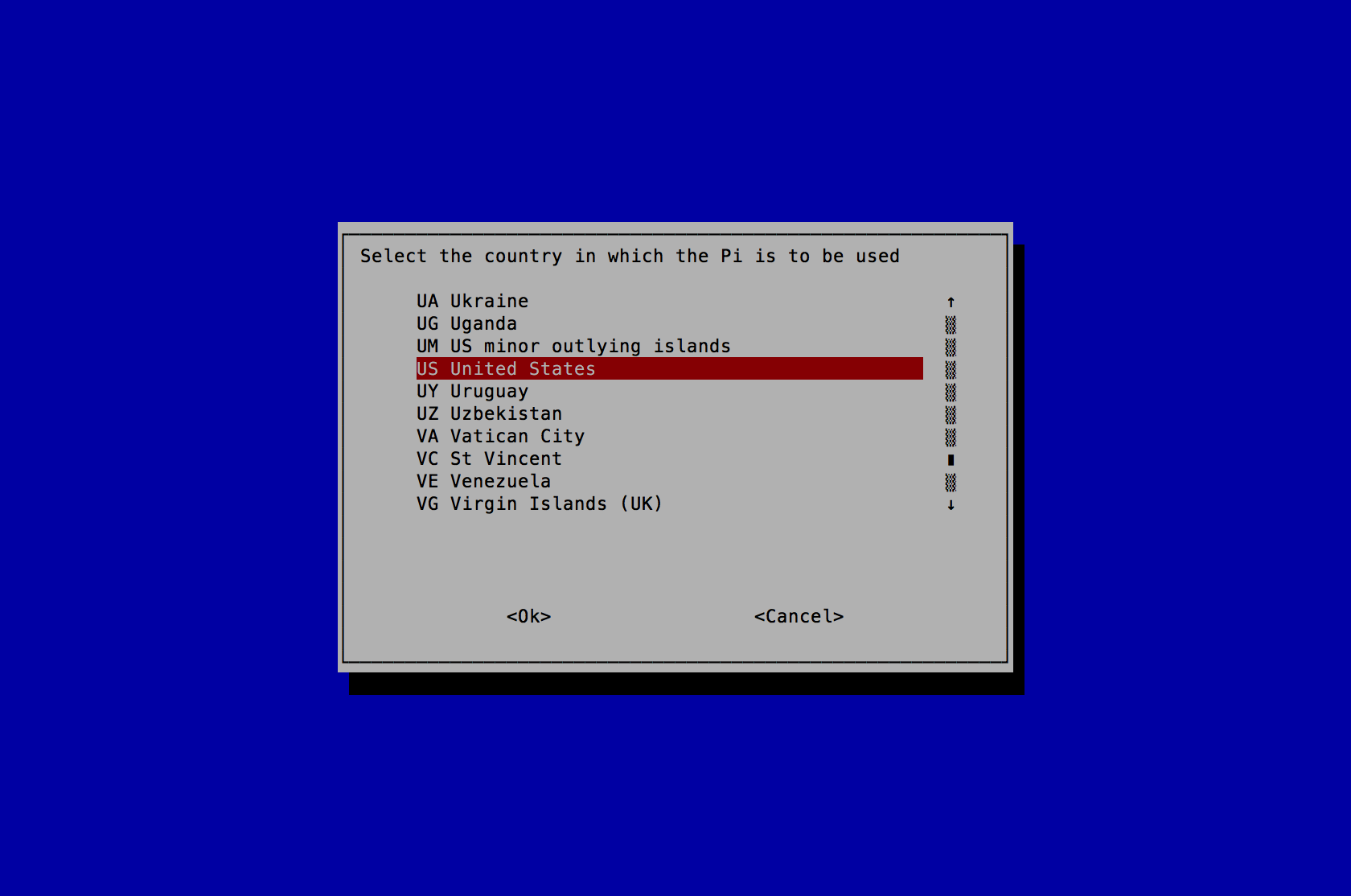
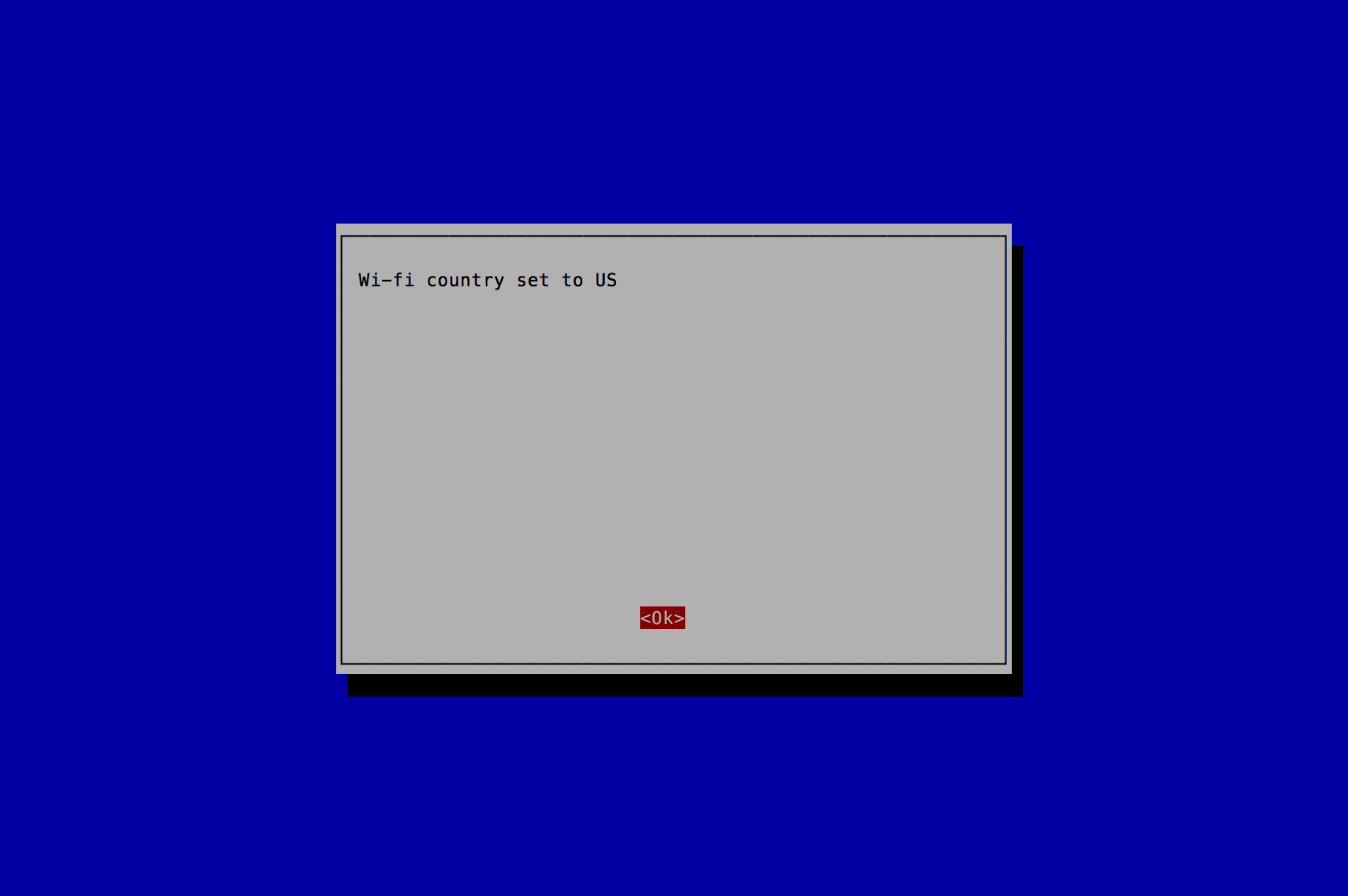
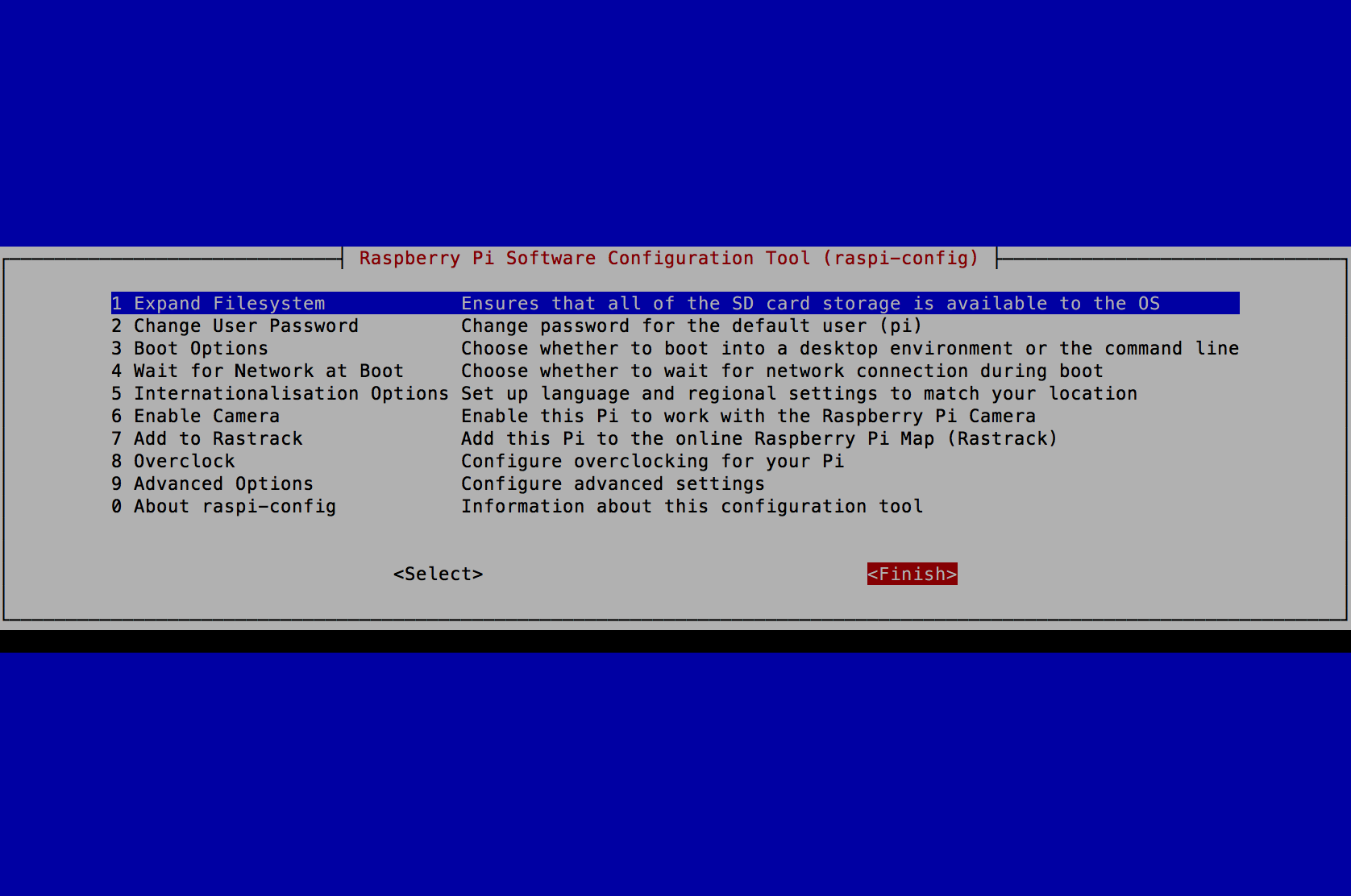
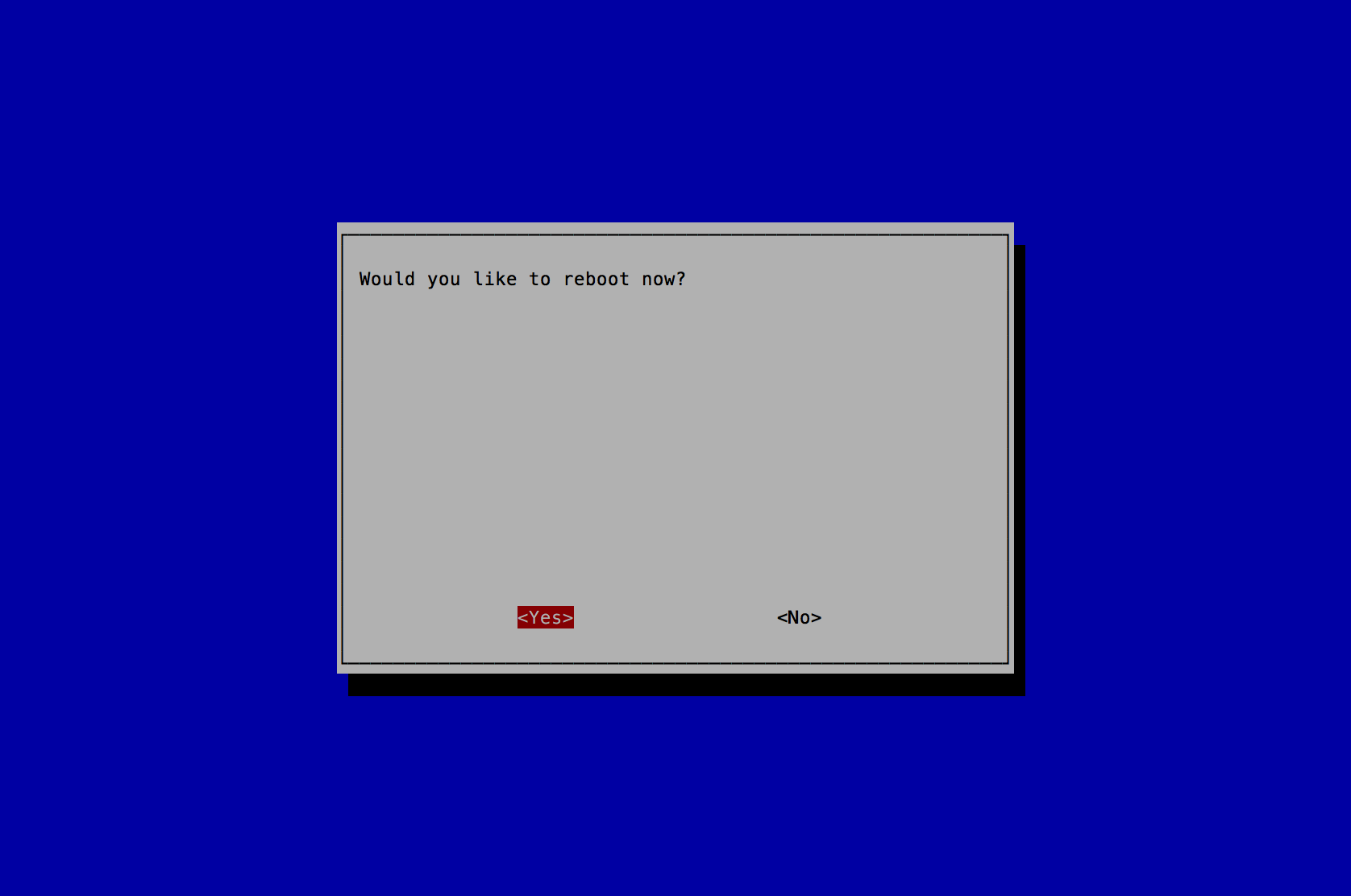
- Configure Networking
- sudo vi /etc/network/interfaces
# interfaces(5) file used by ifup(8) and ifdown(8) # Please note that this file is written to be used with dhcpcd # For static IP, consult /etc/dhcpcd.conf and 'man dhcpcd.conf' # Include files from /etc/network/interfaces.d: source-directory /etc/network/interfaces.d auto lo iface lo inet loopback auto eth0 allow-hotplug eth0 iface eth0 inet dhcp auto eth1 allow-hotplug eth1 iface eth1 inet static address 192.168.166.1 netmask 255.255.255.0 allow-hotplug wlan0 iface wlan0 inet manual wpa-conf /etc/wpa_supplicant/wpa_supplicant.conf - sudo service networking restart
Wait 30 seconds for eth0 to obtain an IP Address.
Note: you now have the option to SSH into the goSecure client through eth1 (the USB to Ethernet adapter). Copying and pasting the commands and configuration files is recommended. Be sure to change variables where specified.
- sudo vi /etc/network/interfaces
- Update OS and Raspberry Pi
Note: These commands will run for a long time.
- sudo apt-get update
- sudo apt-get upgrade -y
- sudo apt-get dist-upgrade -y
- sudo apt-get install rpi-update
- sudo rpi-update
- sudo reboot
- After reboot, on log in prompt, log in.
- Run the goSecure Server Install Script
Note: These commands will run for a long time.
- cd ~
- wget https://davedittrich.github.io/goSecure/files/install_scripts/gosecure_server_install_pi.py
- sudo python gosecure_server_install_pi.py <client_id (i.e. client1@d2.local)> <client_psk (i.e. "atleast16characterswithinquotes")>
Note: replace the 2 arguments in the command below with your values. (i.e. sudo python gosecure_server_install_pi.py client1@d2.local "mysupersecretpsk")
- Clean up
[Note: These cleanup steps are being cleaned up. They should have been scripted to begin with.]
- sudo rm /home/pi/gosecure_server_install_pi.py
- Unplug the HDMI cable and SSH into the goSecure Server
- sudo reboot
- SSH into the goSecure Server
- sudo systemctl disable ssh
- sudo /sbin/shutdown -h now
Step 2: Build Client Side
Select a client side deployment option:
Note: The following instructions are to build the client in mode 1 (see introduction section for mode definitions).
- Prerequisites
- Hardware
- Raspberry Pi 3 Model B or B+ or Raspberry Pi 2 Model B (and a USB Wifi adapter like the Edimax EW-7811Un)
- 8GB (minimum size) SD Card
- Ensure nothing is plugged into the ethernet port.
- Software
- HypriotOS (run make hypriot-img to download and validate an OS image for later steps)
- Hardware
- Install OS
- Insert an SD card and make sure you know its associated device name.
- Ensure the Hypriot OS image is ready.
- Run make client-sd.
- Turn on the Raspberry Pi with the SD Card installed.
- Run the goSecure Client Install Script
Log in to the pi account using the password you generated in Step 0.
- If the gosecure_client_install.py script is not present,
you can download it using the command:
wget https://davedittrich.github.io/goSecure/files/install_scripts/gosecure_client_install.py - Run the script with: sudo python gosecure_client_install.py
(Again, this will take a very long time to complete.)
- If the gosecure_client_install.py script is not present,
you can download it using the command:
- Clean up
[Note: These cleanup steps are being cleaned up. They should have been scripted to begin with.]
- sudo rm /home/pi/gosecure_client_install.py
- sudo rm -rf /usr/share/doc/* /opt/vc/src/hello_pi/
- sudo find /usr/share/locale/* -maxdepth 0 -type d | grep -v en | xargs sudo rm -rf
- sudo find /usr/share/man/* -maxdepth 0 -type d | grep -Pv 'man\d' | xargs sudo rm -rf
- sudo find / -type f -name "*-old" | xargs sudo rm -rf
- sudo rm -rf /var/backups/* /var/lib/apt/lists/* ~/.bash_history
- sudo find /var/log/ -type f | xargs sudo rm -rf
- sudo cp /dev/null /etc/resolv.conf
- Unplug the HDMI cable and SSH into the goSecure Client
- sudo reboot
- SSH into the goSecure Client
- sudo systemctl disable ssh
- sudo /sbin/shutdown -h now
When the Raspberry Pi first boots, it will execute the commands defined in the cloud-config.client.j2 These initial steps including firmware updating and downloading of the gosecure_client_install.py script. Be patient. Depending on your network speed, this can take a long time.
Note: after a few moments, you have the option to SSH into the goSecure client through eth0 (192.168.50.1), or wlan0 if your computer is on the same Wifi network. Verify the SSH host key using the information output by the cloud-init process.
- Prerequisites
- Hardware
- Raspberry Pi 3 Model B or B+, or Raspberry Pi 2 Model B (and a USB Wifi adapter like the Edimax EW-7811Un)
- 4GB (minimum size) SD Card
- Ensure nothing is plugged into the ethernet port.
- Software
- Raspbian Lite Latest Image: https://downloads.raspberrypi.org/raspbian_lite_latest
- Hardware
- Install OS
- Install Raspbian Lite Latest onto a SD Card using the instructions under the "WRITING AN IMAGE TO THE SD CARD" section from here.
- Turn on the Raspberry Pi with the SD Card installed.
- Log in to the pi account using the password you generated in Step 0.
- Configure OS
- sudo raspi-config
- Select 2 Change User Password and press the Enter key.
- Press the Enter key when you receive a message stating You will now be asked to enter a password for the pi user
- A new command line prompt stating Enter new UNIX password: will appear on the bottom of the screen. Type in your new password and press the Enter key.
- A new command line prompt stating Retype new UNIX password: will appear on the bottom of the screen. Type in your new password again and press the Enter key.
- A new prompt stating Password changed successfully will appear. Press the Enter key to continue.
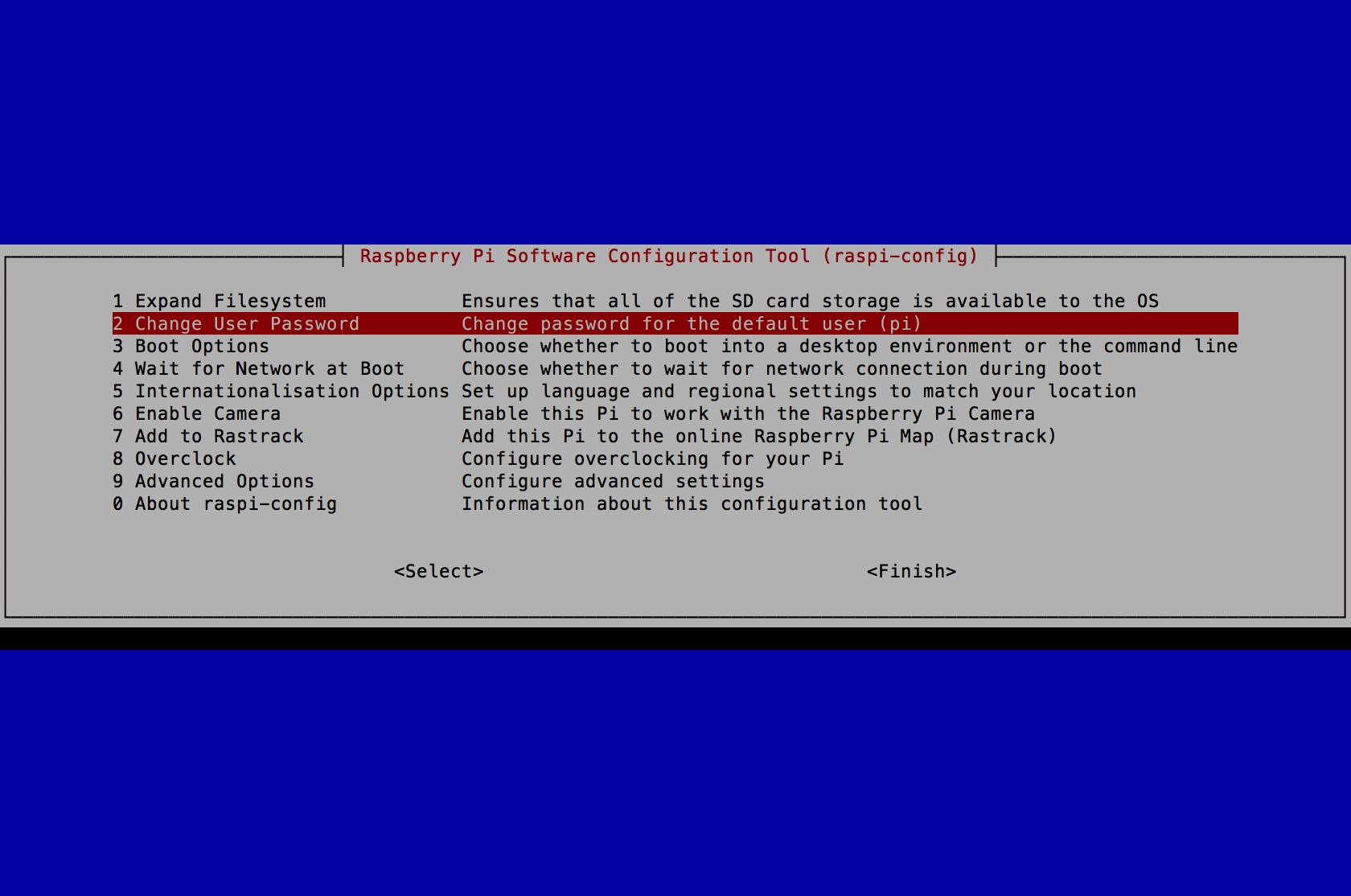
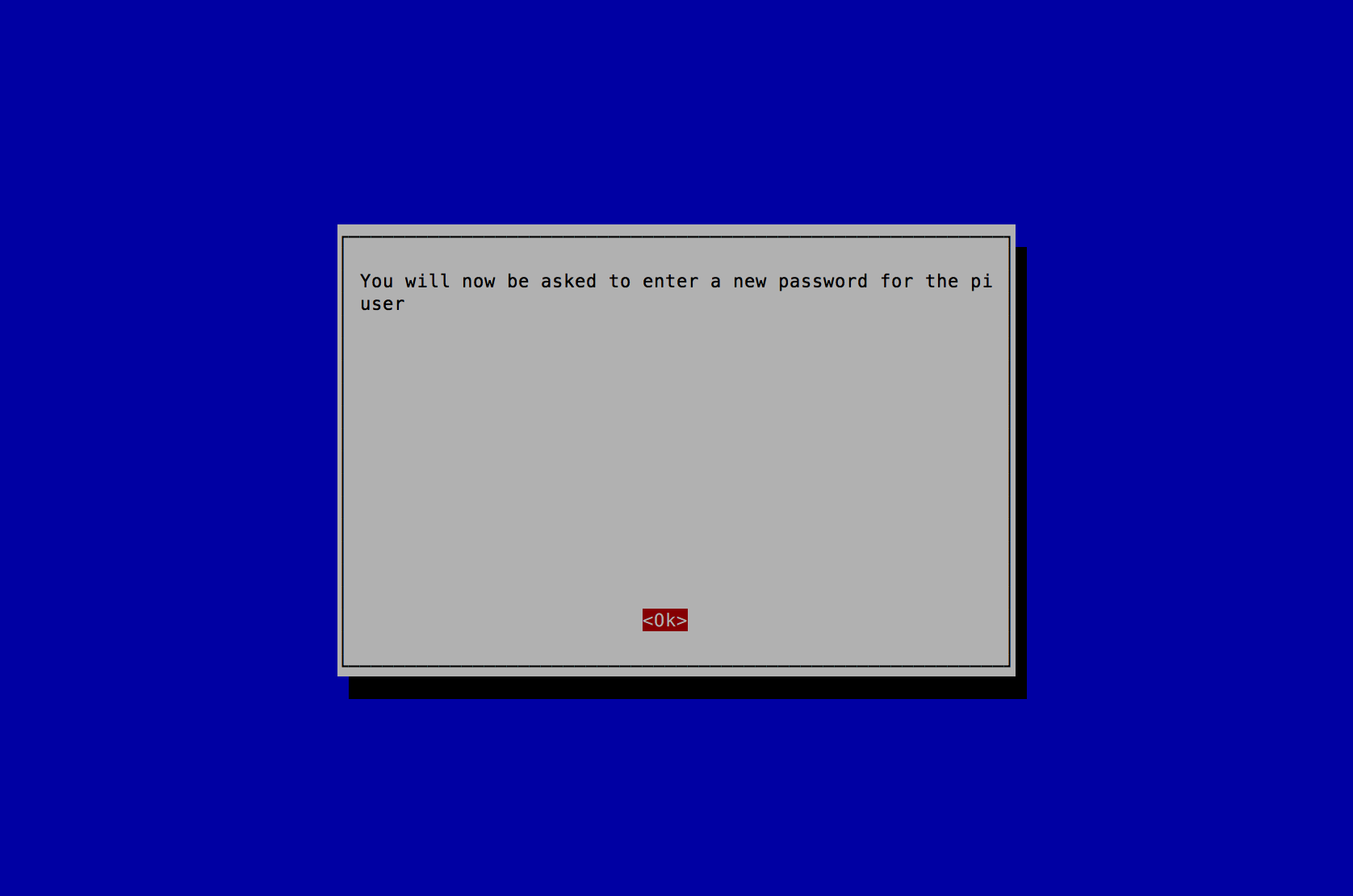
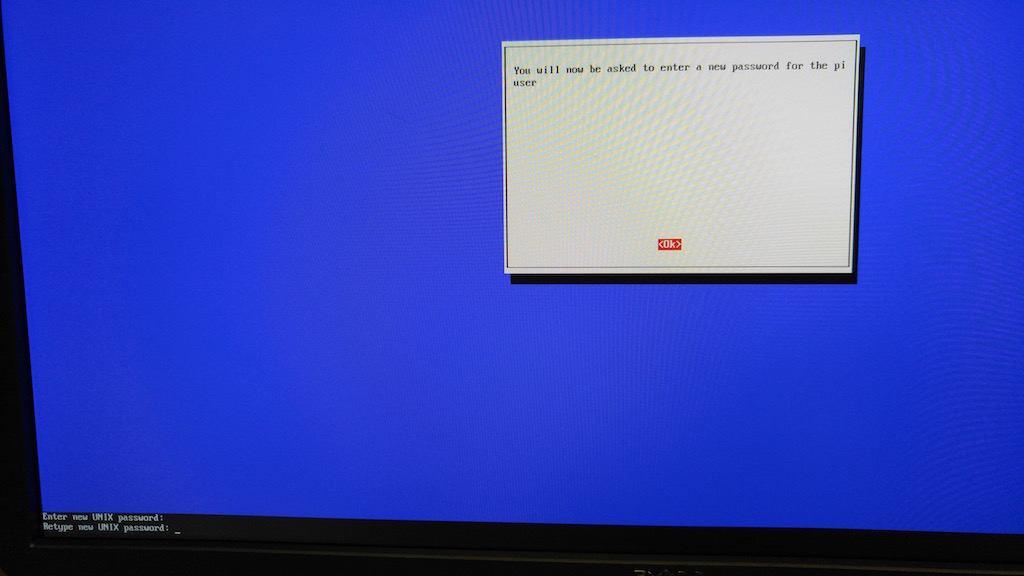
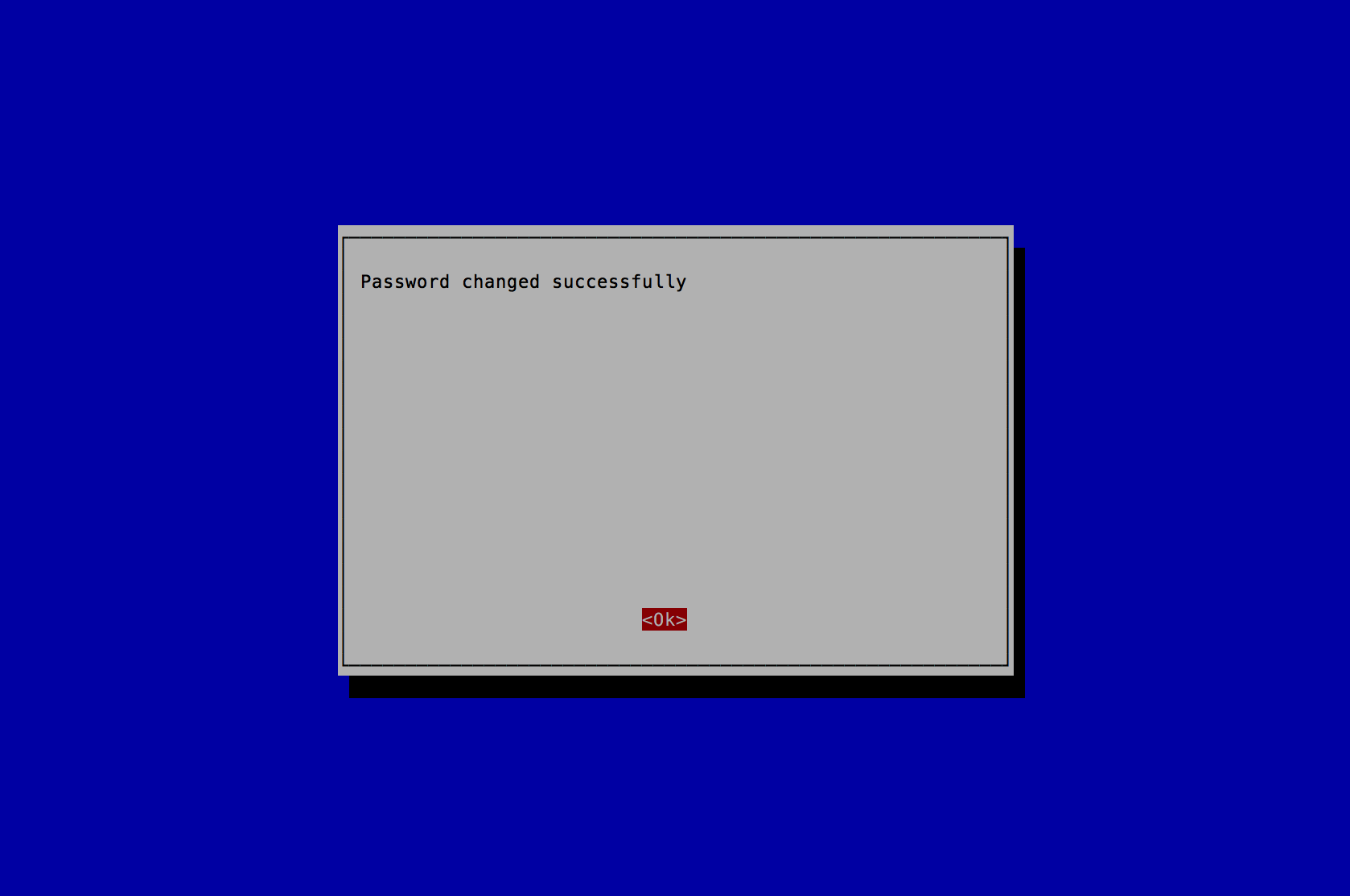
- Select 5 Internationalisation Options and press the Enter key.
- Select I2 Change Timezone and press the Enter key.
- Select America (or the Country you reside in) and press the Enter key.
- Select New_York (or the location you reside in) and press the Enter key.
- Select 5 Internationalisation Options and press the Enter key.
- Select I3 Change Keyboard Layout and press the Enter key.
- Select Generic 105-key (Intl) PC and press the Enter key.
- Select Other and press the Enter key.
- Select English (US) and press the Enter key.
- Select English (US) and press the Enter key.
- Select Right Alt (AltGr) and press the Enter key.
- Select No compose key and press the Enter key.
- Select 5 Internationalisation Options and press the Enter key.
- Select I4 Change Wi-fi Country and press the Enter key.
- Select US United States (or the Country you reside in) and press the Enter key.
- A new prompt stating Wi-fi country set to US will appear. Press the Enter key to continue.
- Press the Tab key 2 times to select <Finish> and press the Enter key.
- A new prompt stating Would you like to reboot now? will appear, press the Enter key to continue.
- After reboot, on log in prompt, log in.
- Configure Networking
- sudo vi /etc/network/interfaces
- sudo vi /etc/wpa_supplicant/wpa_supplicant.conf
- sudo service networking restart
- sudo ifdown wlan0 && sudo ifup wlan0
- Update OS and Raspberry Pi Note: These commands will run for a long time.
- sudo apt-get update
- sudo apt-get upgrade -y
- sudo apt-get dist-upgrade -y
- sudo apt-get install rpi-update
- sudo rpi-update
- sudo reboot
- After reboot, on log in prompt, log in.
- Run the goSecure Client Install Script Note: These commands will run for a long time.
- cd ~
- wget https://davedittrich.github.io/goSecure/files/install_scripts/gosecure_client_install.py
- sudo python gosecure_client_install.py
- Clean up
- sudo rm /home/pi/gosecure_client_install.py
- sudo rm -rf /usr/share/doc/* /opt/vc/src/hello_pi/
- sudo find /usr/share/locale/* -maxdepth 0 -type d |grep -v en |xargs sudo rm -rf
- sudo find /usr/share/man/* -maxdepth 0 -type d |grep -Pv 'man\d' |xargs sudo rm -rf
- sudo find / -type f -name "*-old" |xargs sudo rm -rf
- sudo rm -rf /var/backups/* /var/lib/apt/lists/* ~/.bash_history
- sudo find /var/log/ -type f |xargs sudo rm -rf
- sudo cp /dev/null /etc/resolv.conf
- Unplug the HDMI cable and SSH into the goSecure Client
- sudo reboot
- SSH into the goSecure Client
- sudo systemctl disable ssh
- sudo /sbin/shutdown -h now
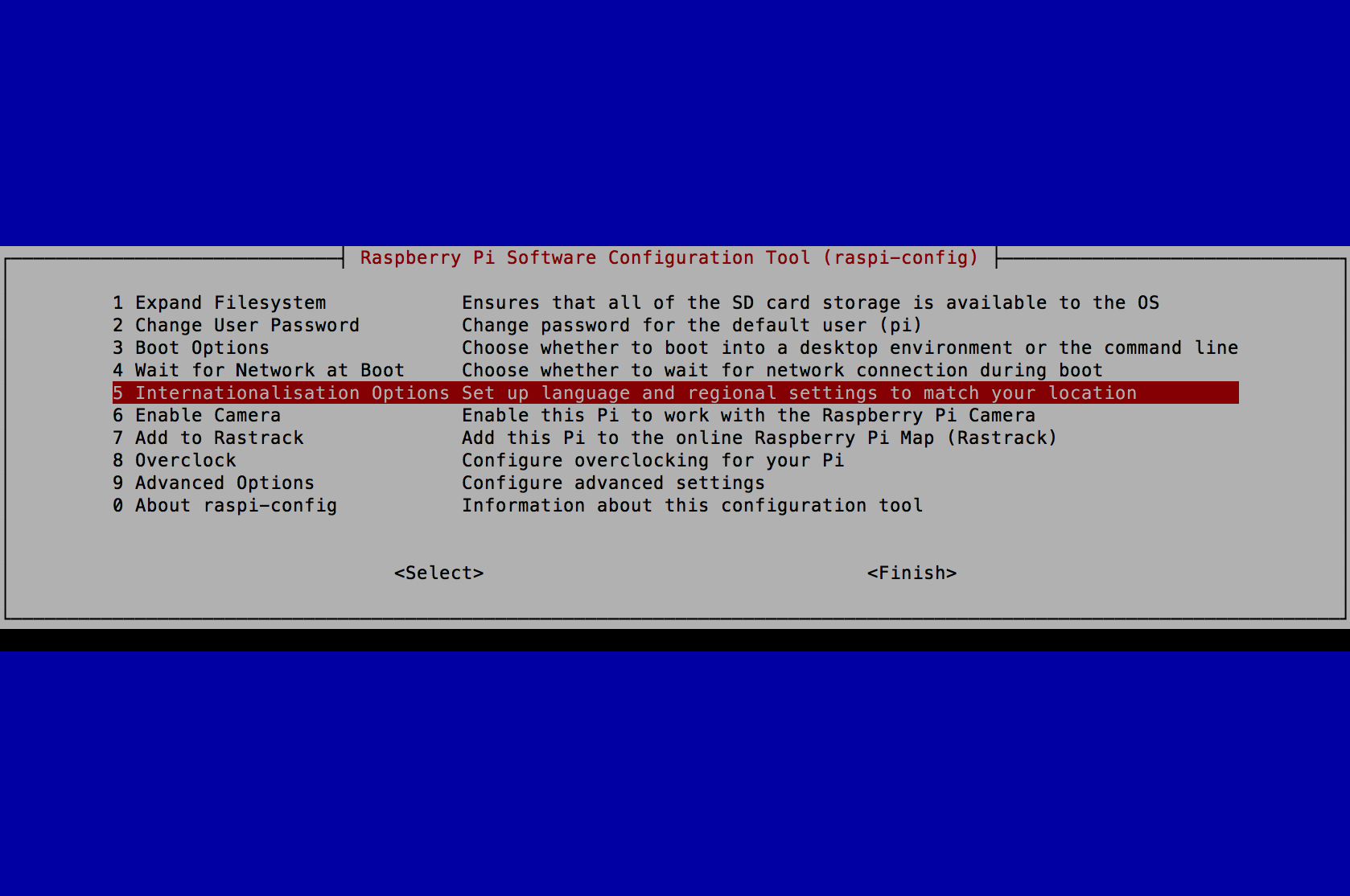
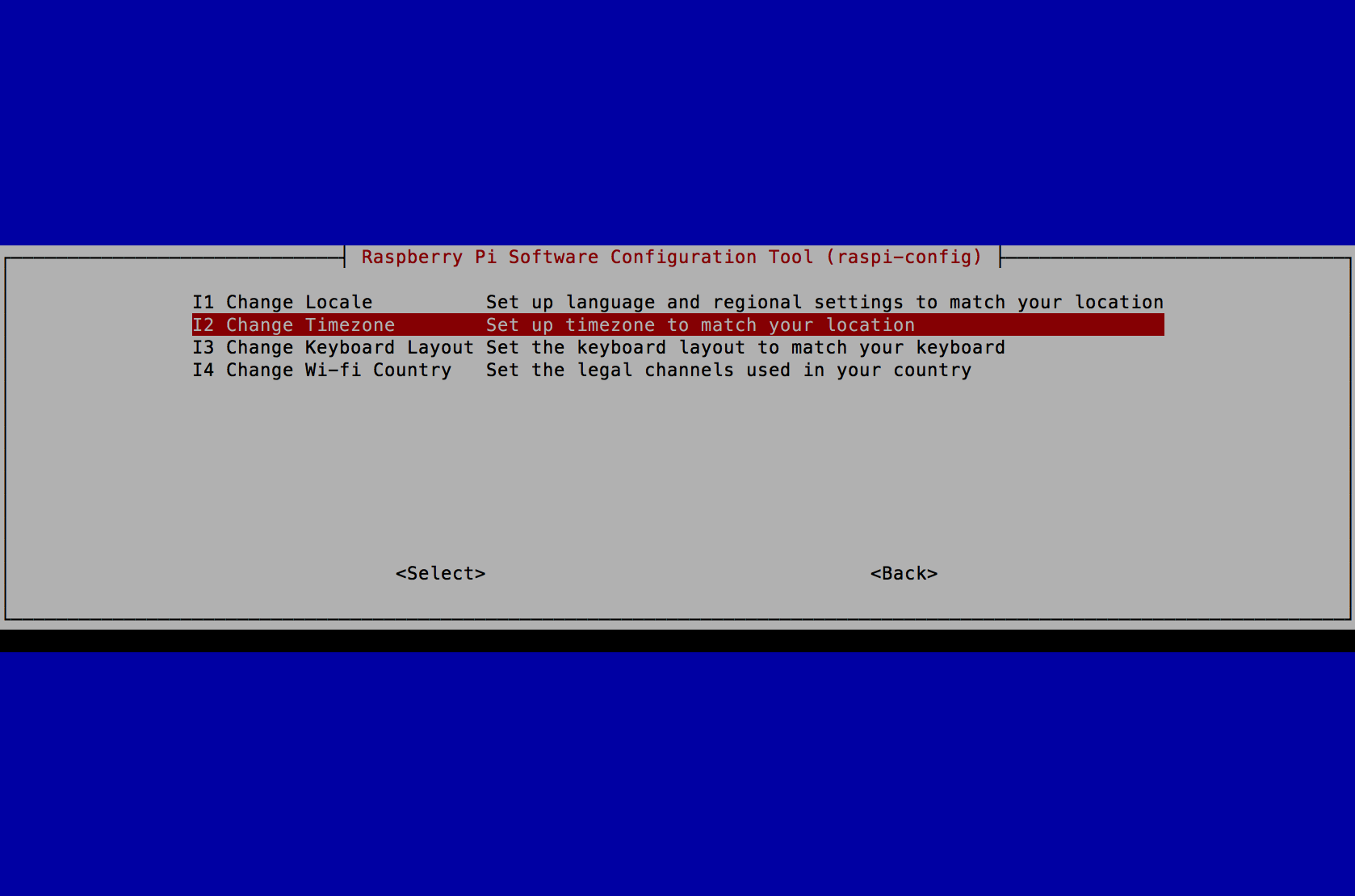
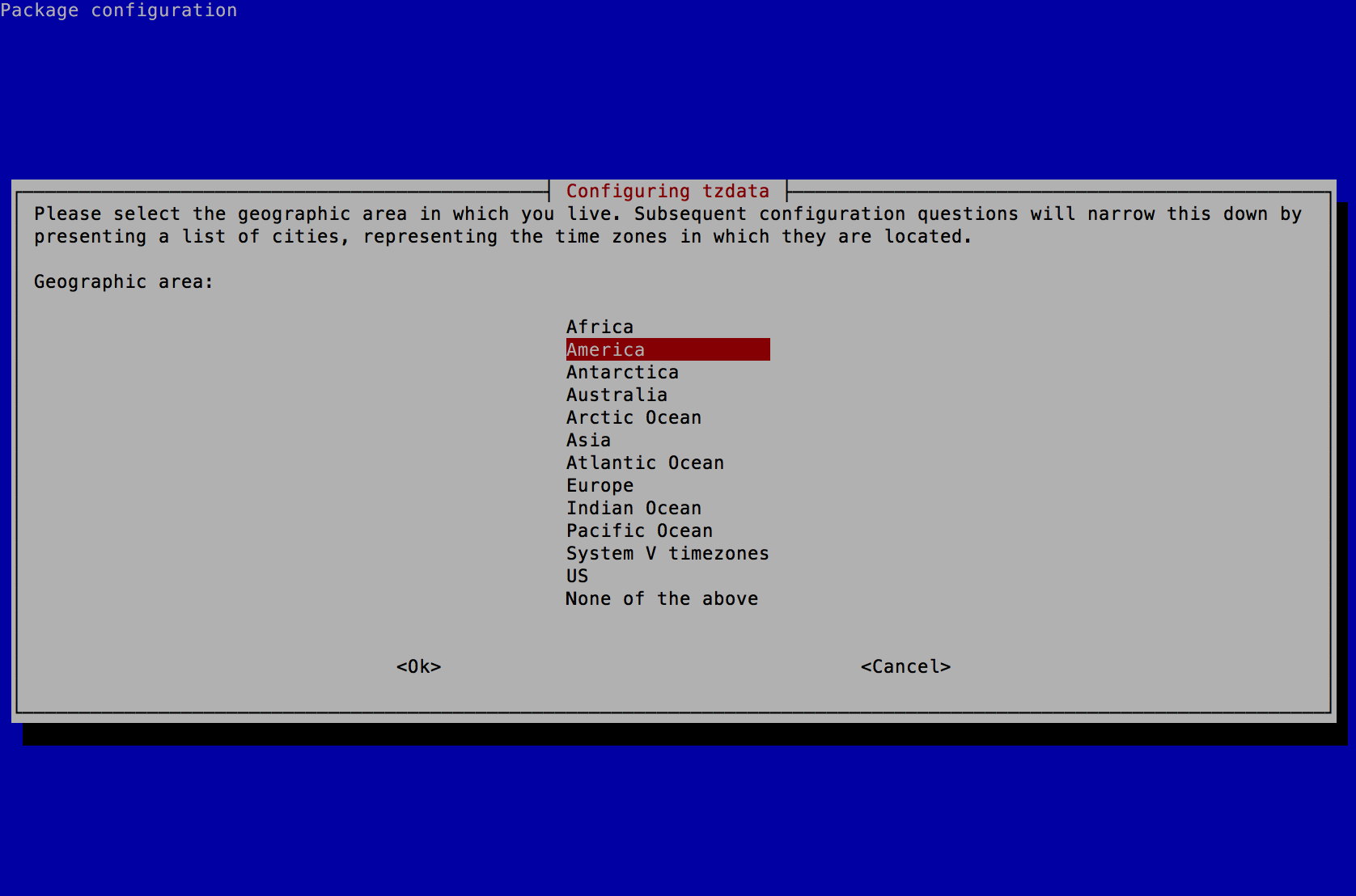
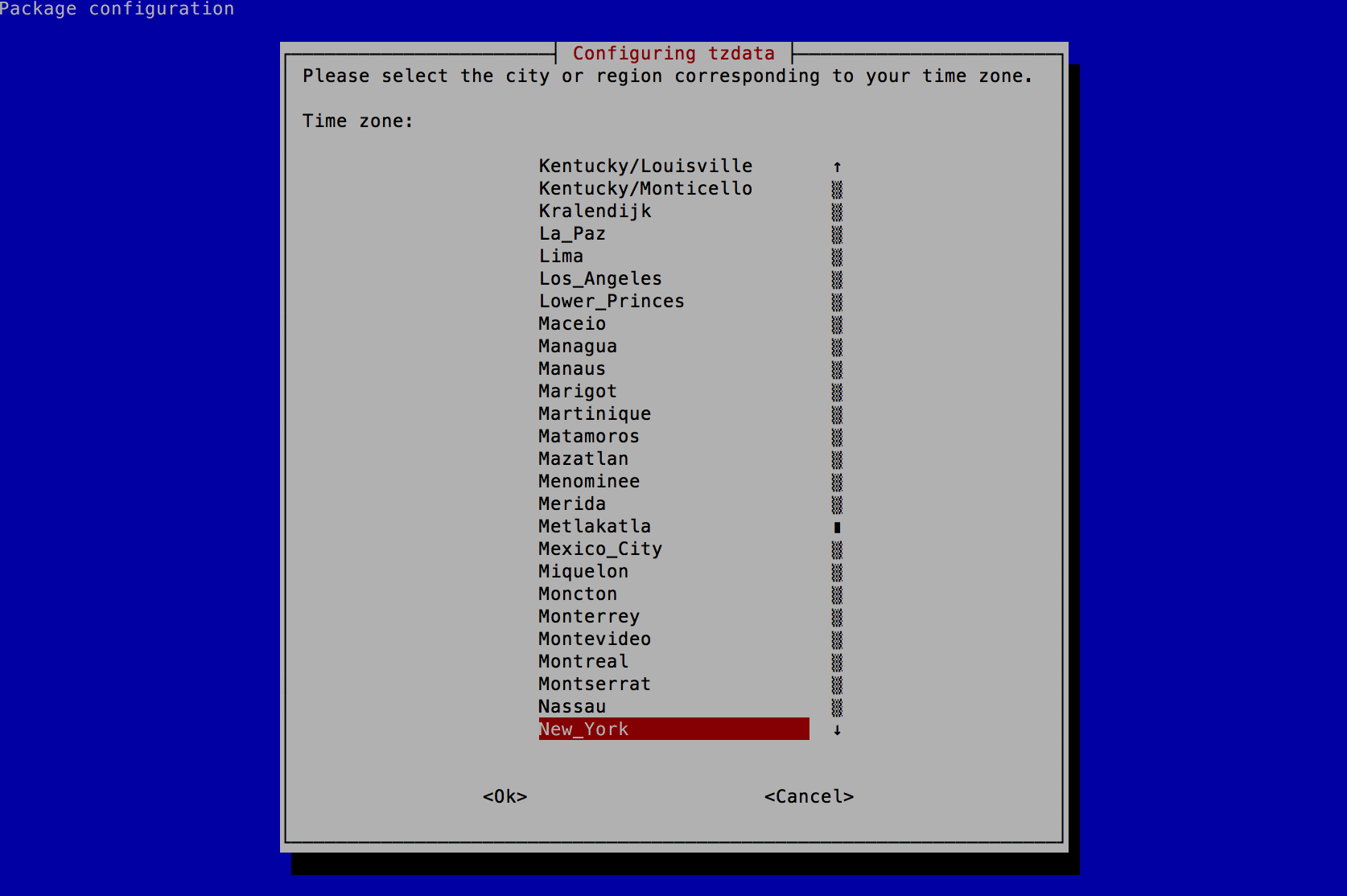
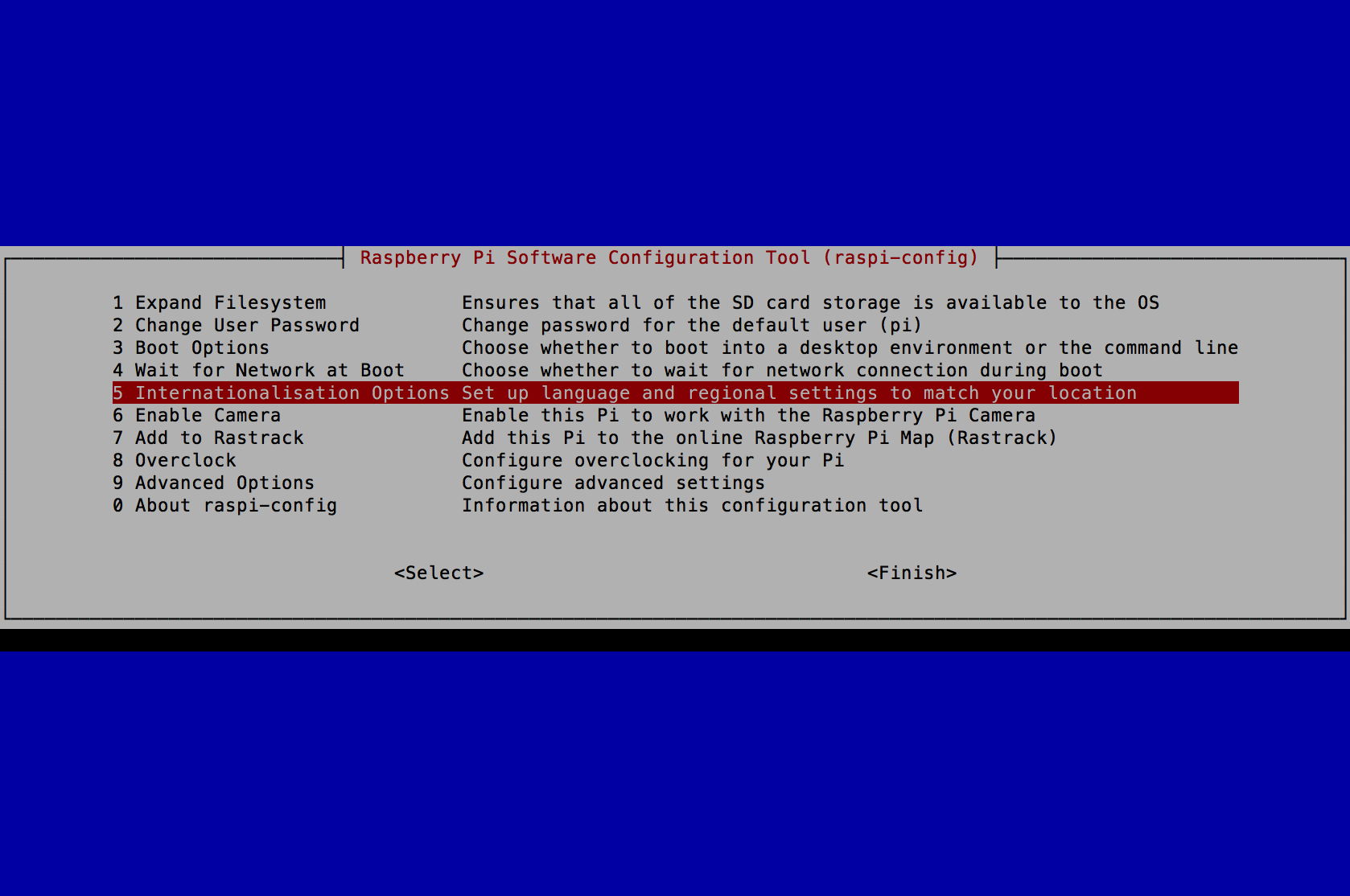
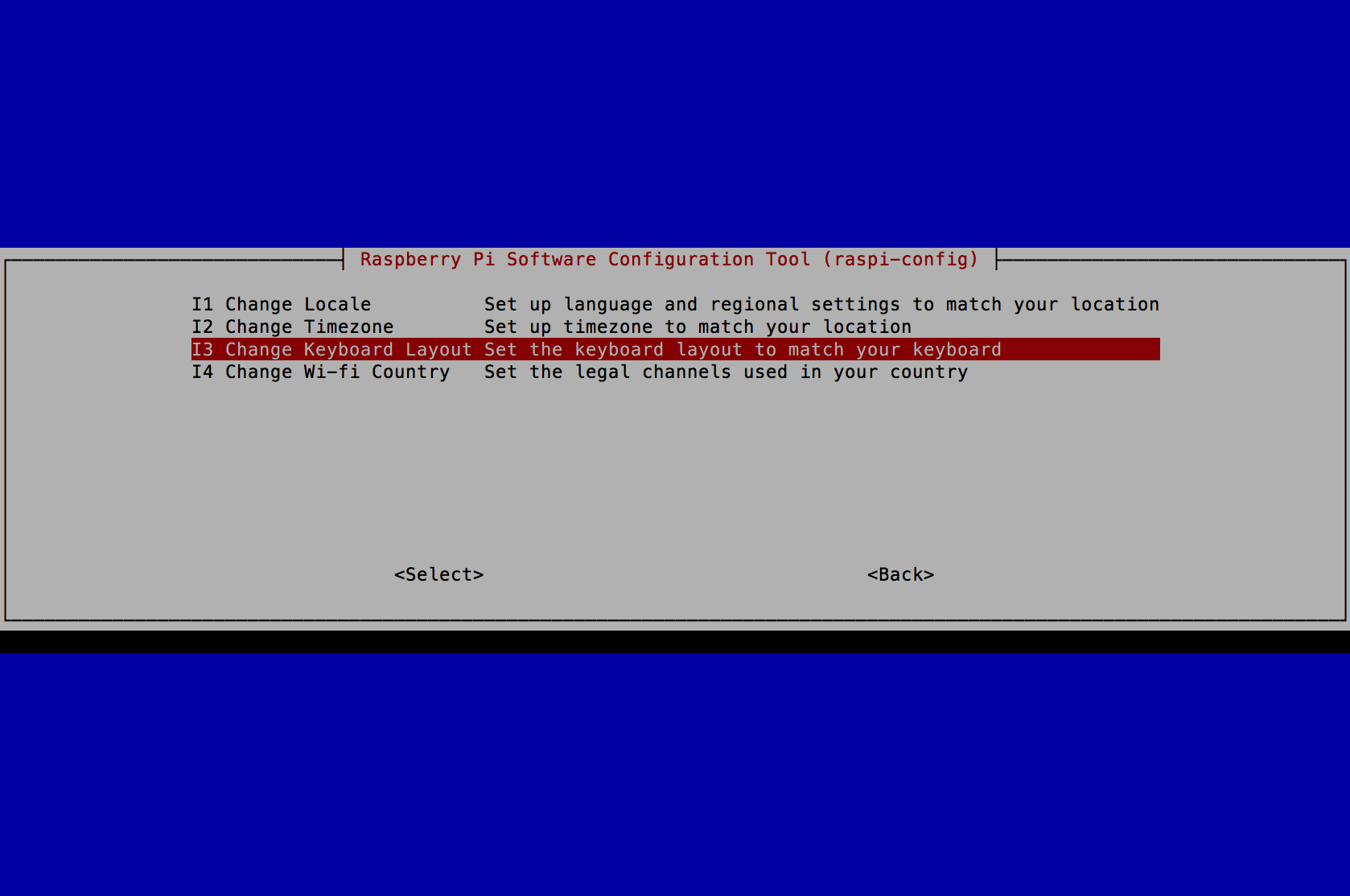
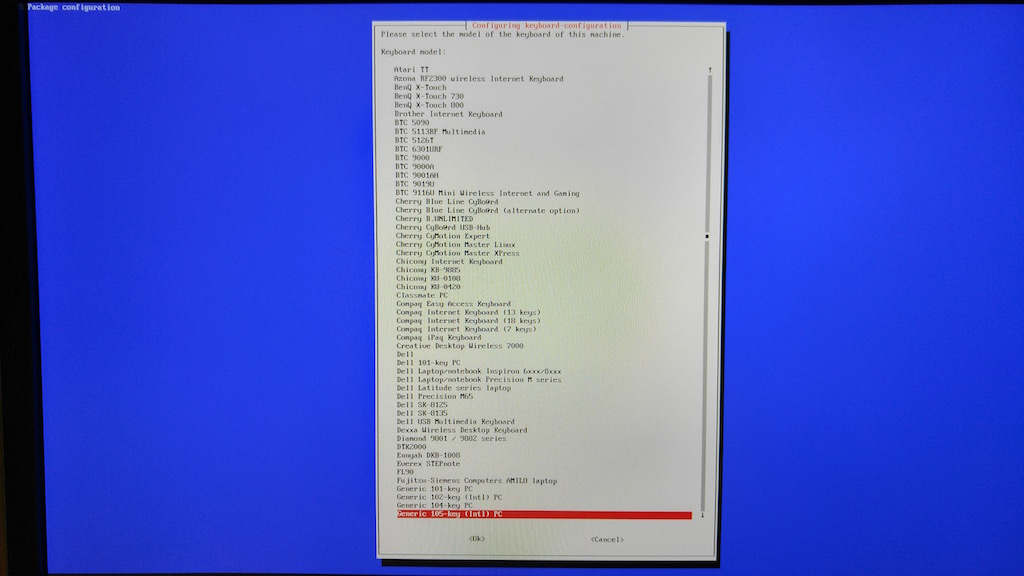
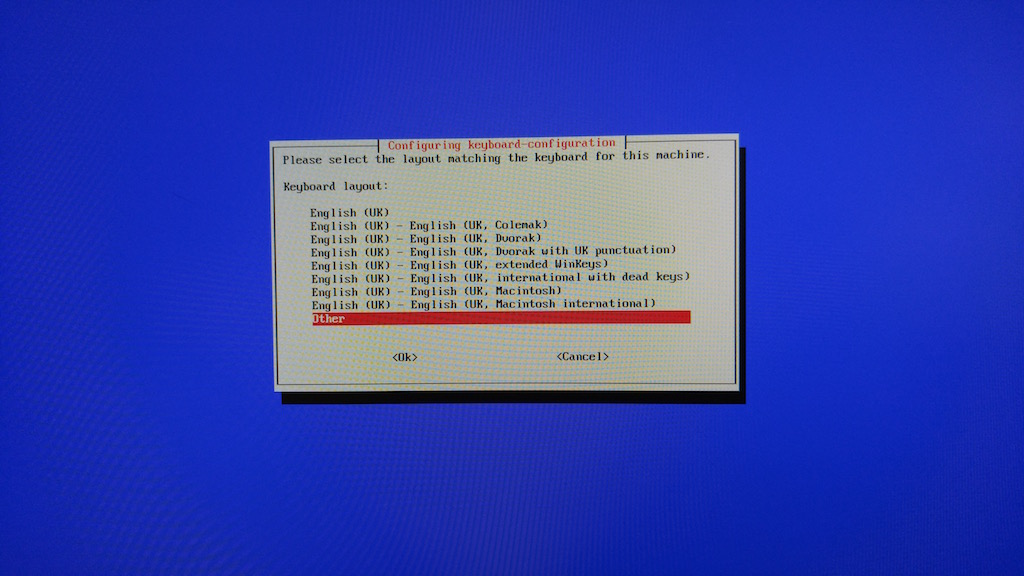
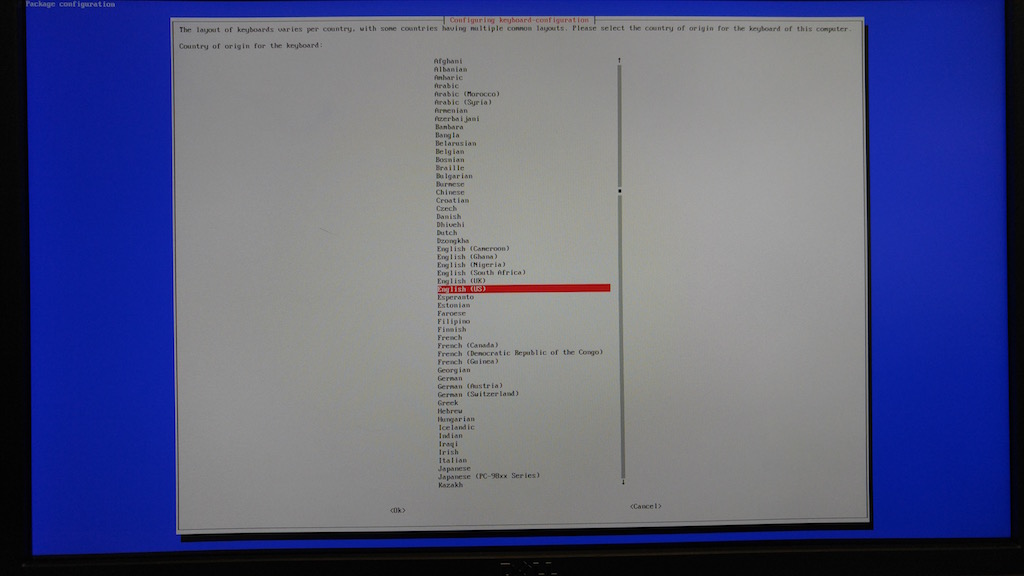
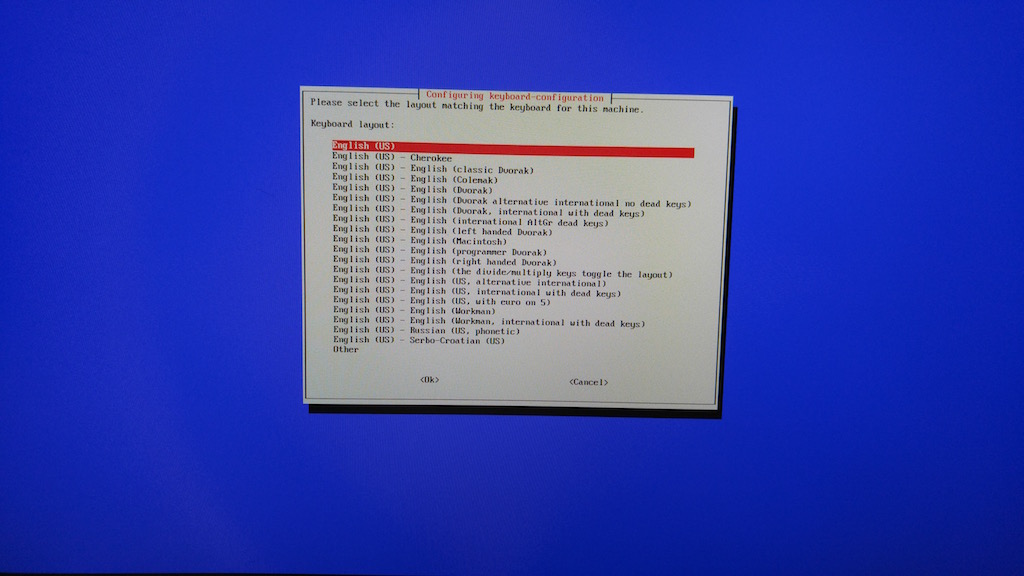
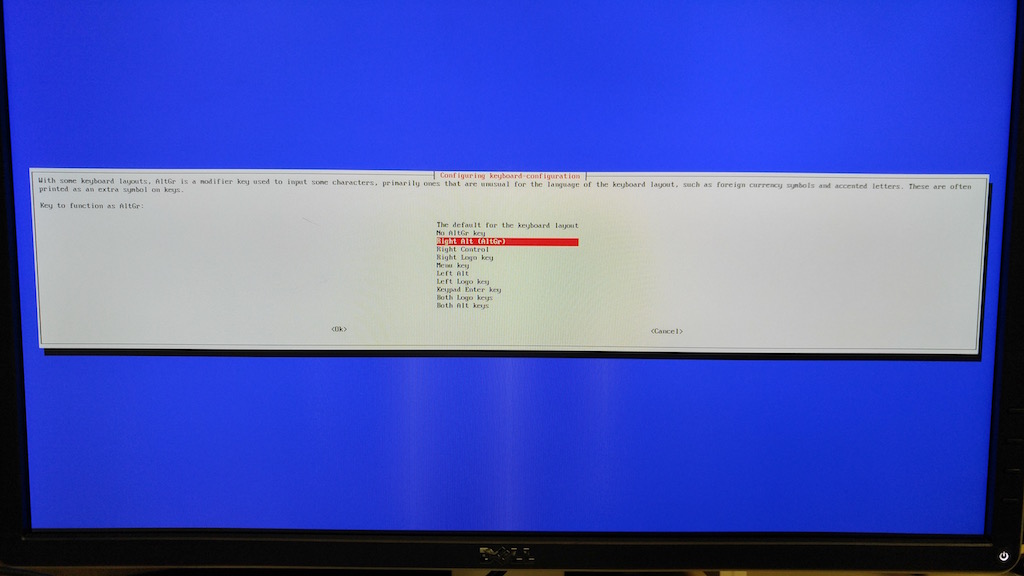
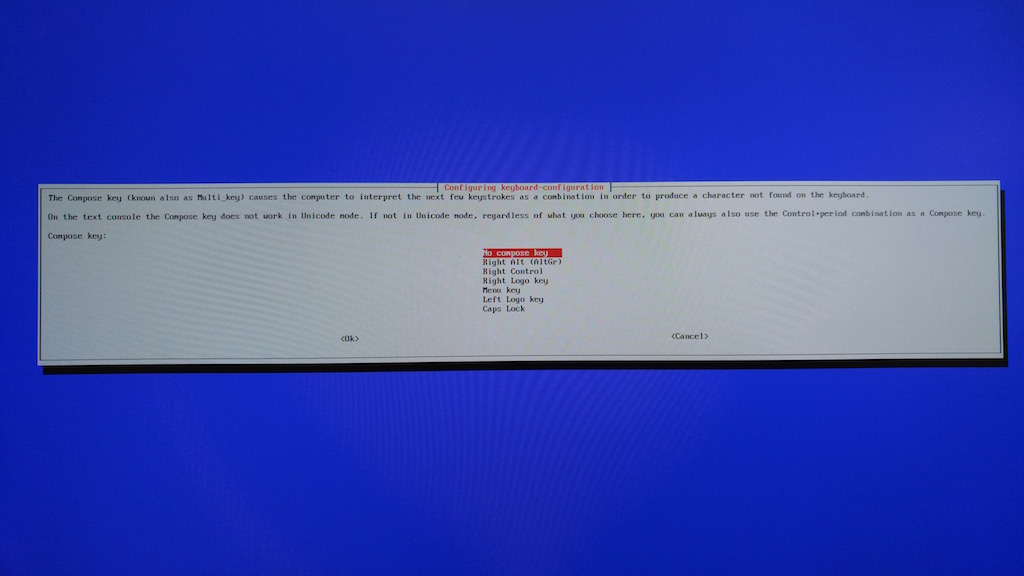
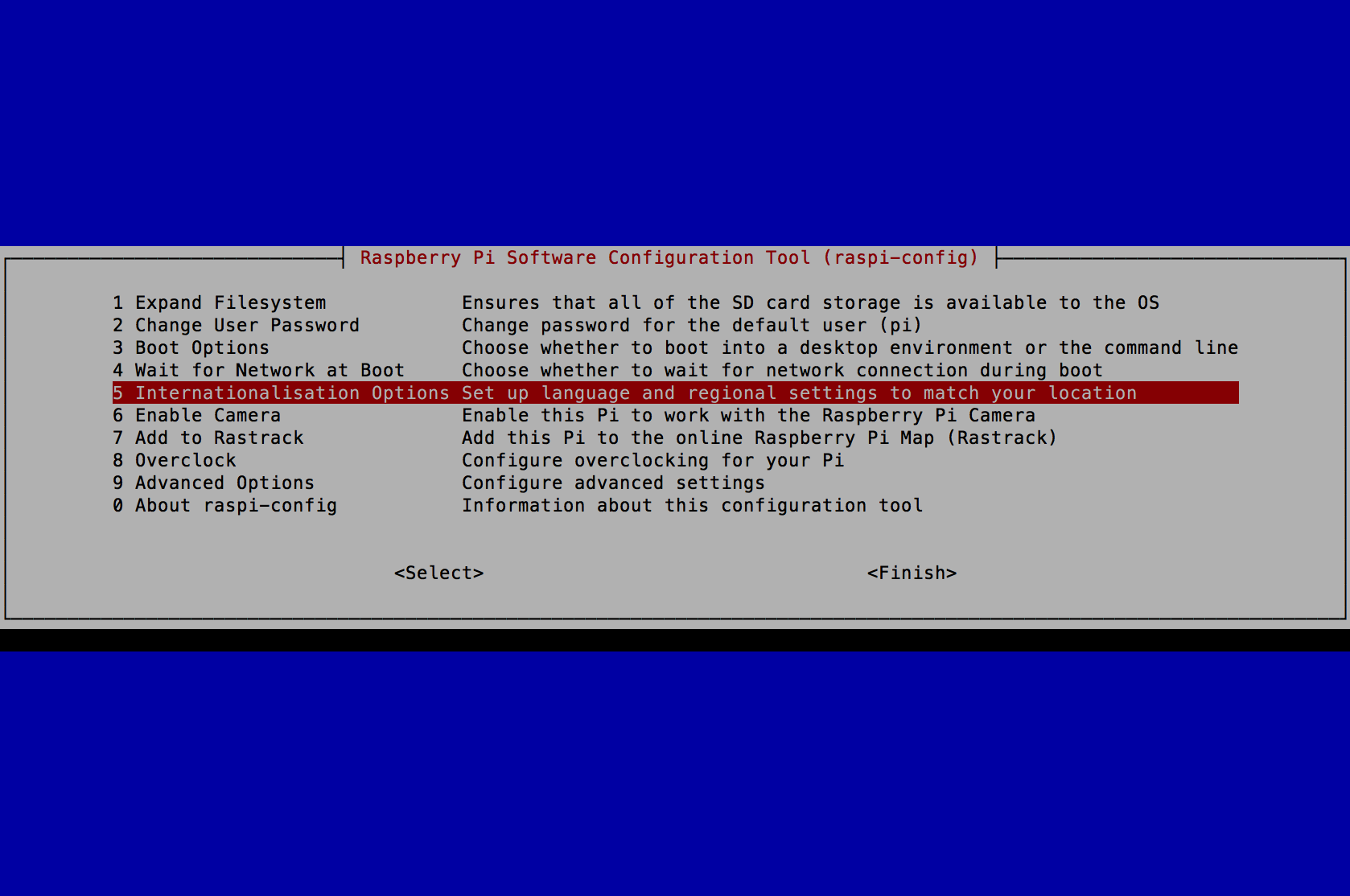
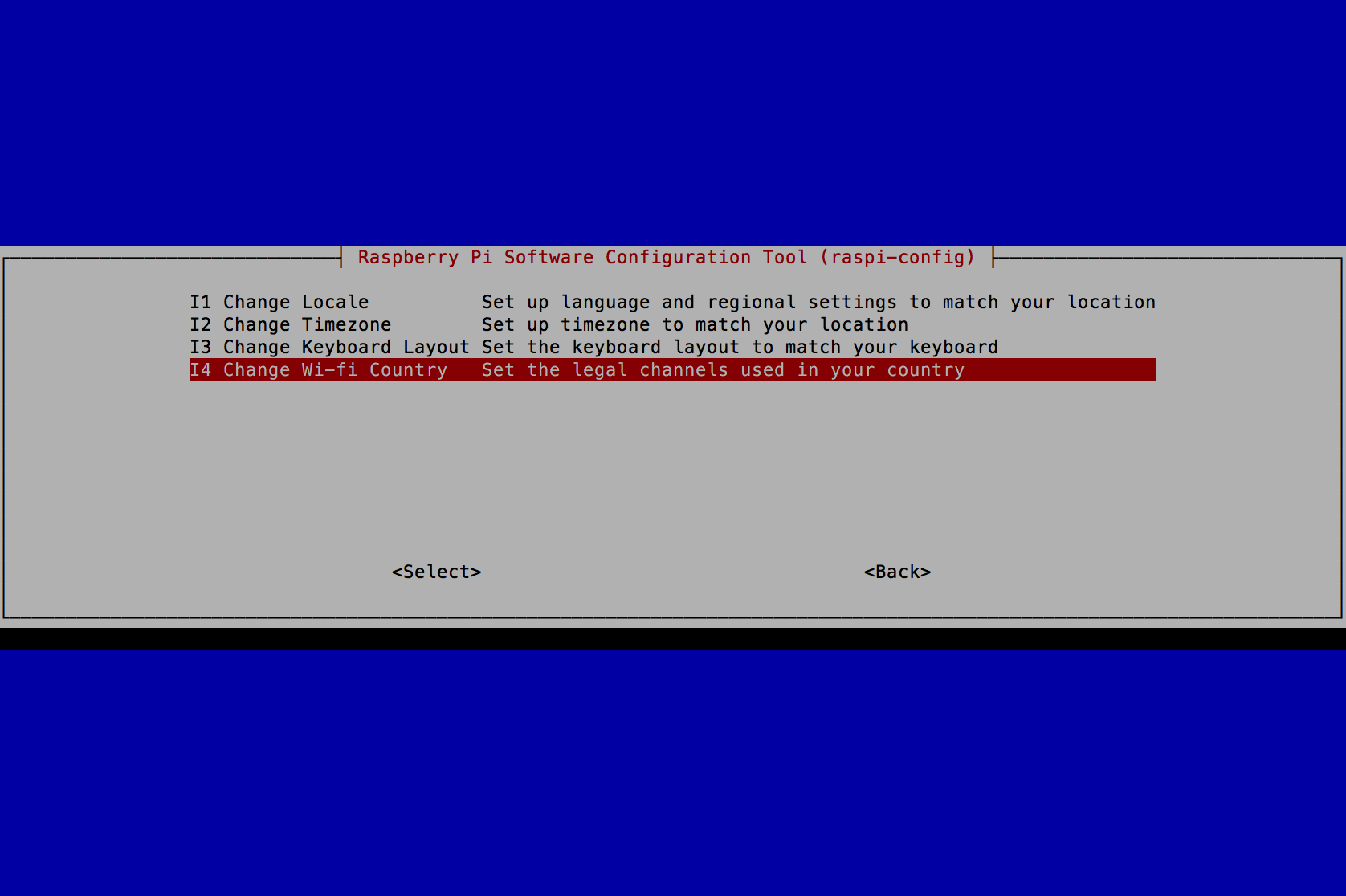
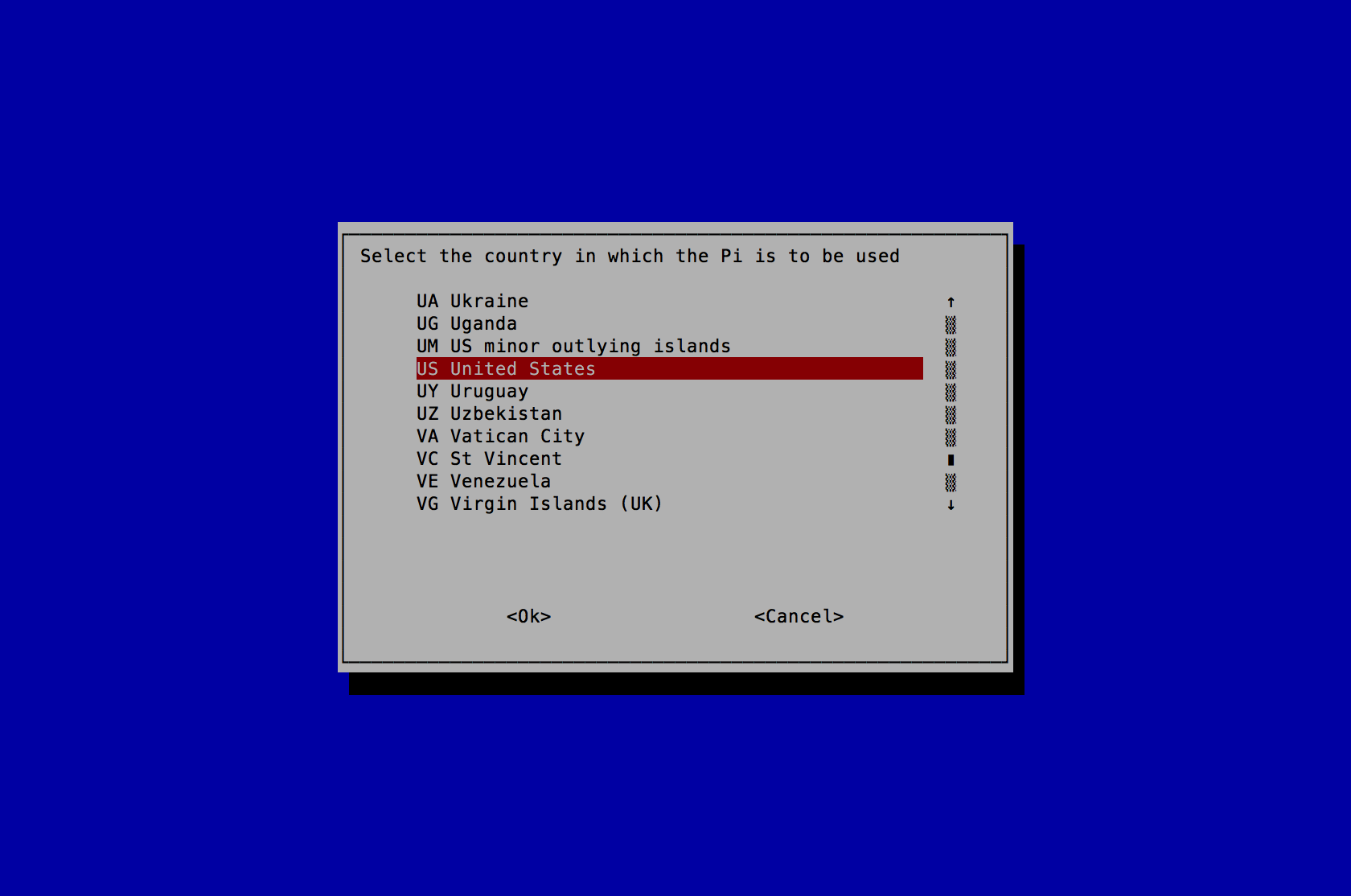
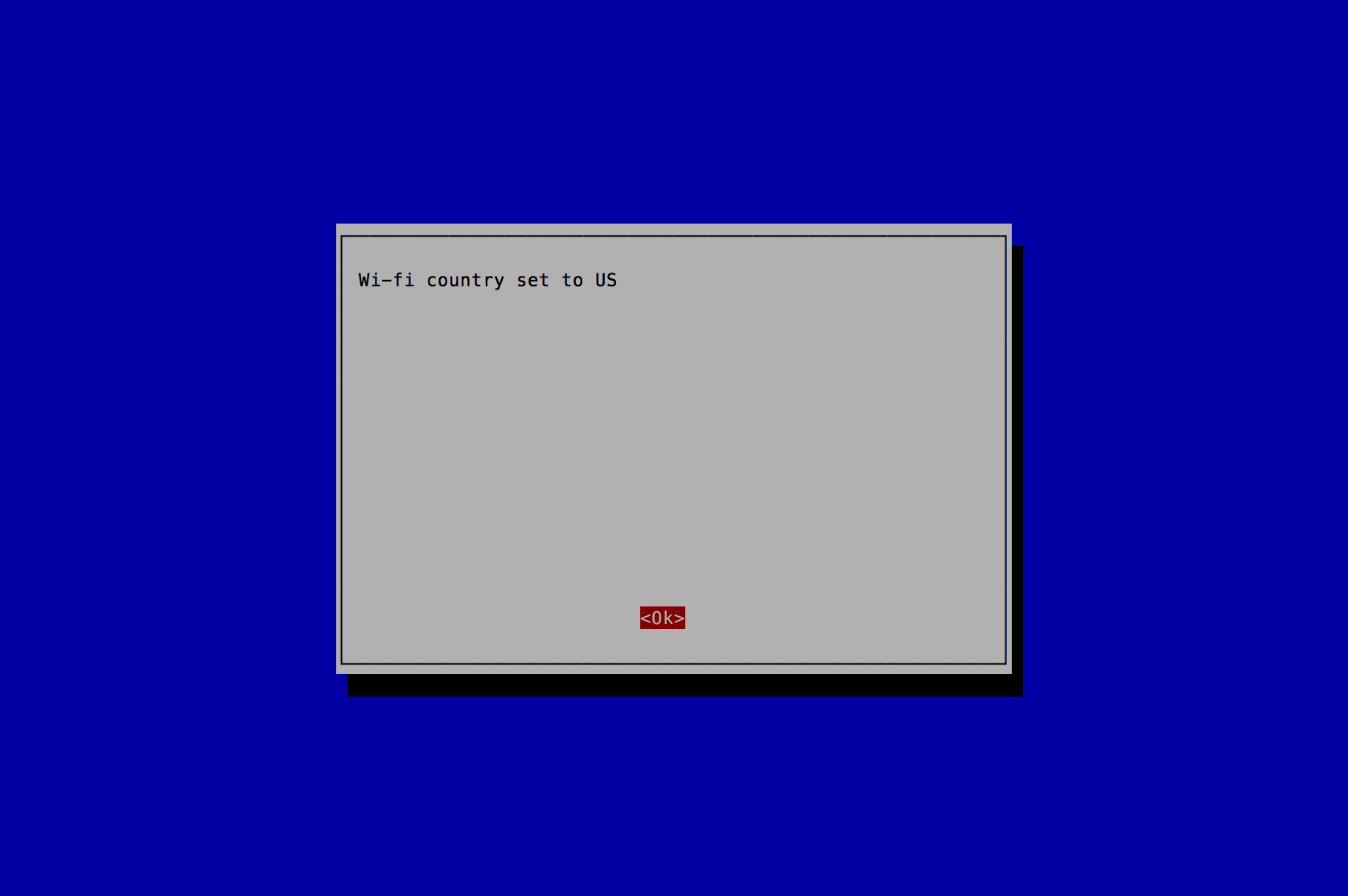
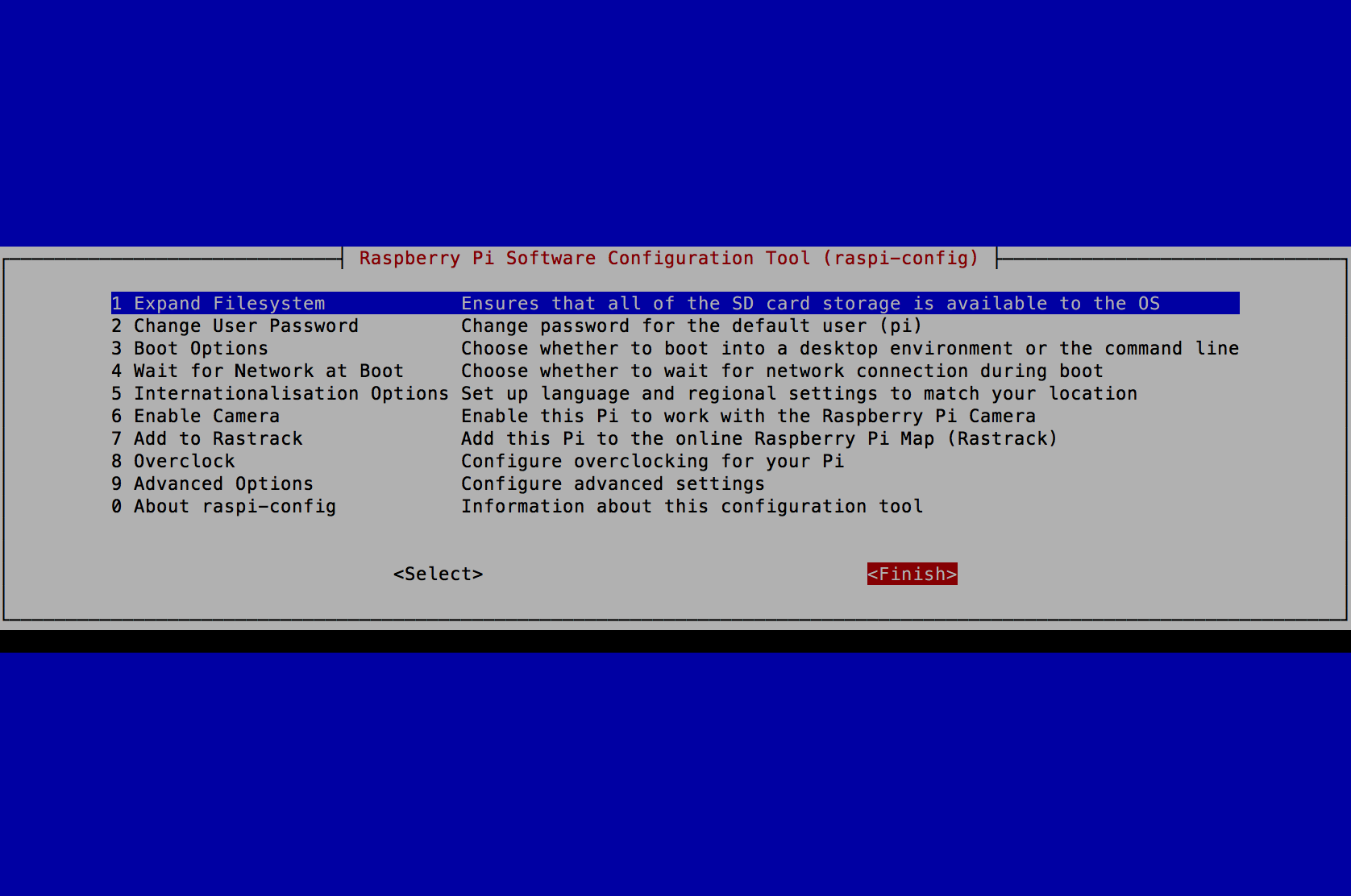
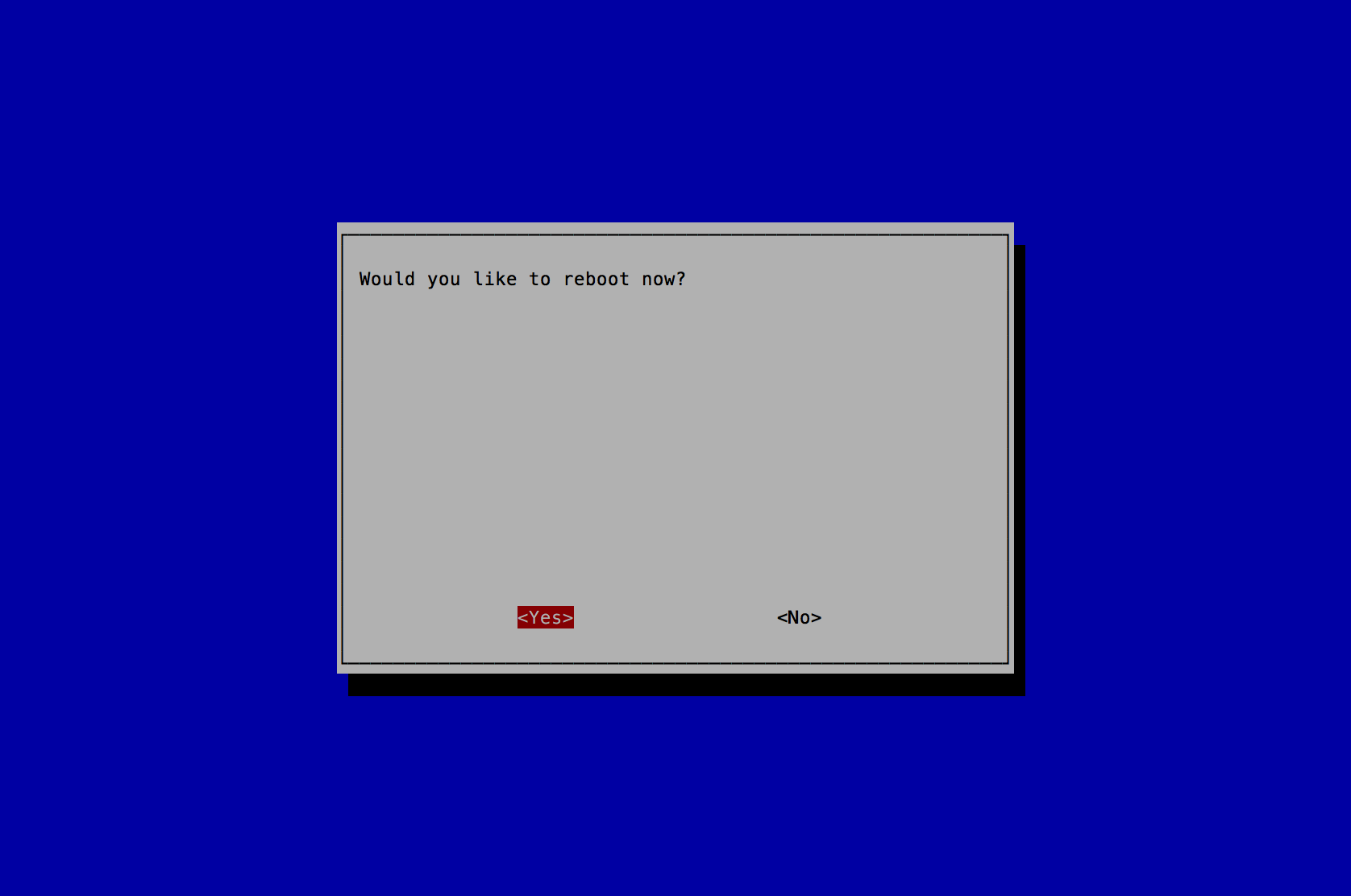
# interfaces(5) file used by ifup(8) and ifdown(8)
# Please note that this file is written to be used with dhcpcd
# For static IP, consult /etc/dhcpcd.conf and 'man dhcpcd.conf'
# Include files from /etc/network/interfaces.d:
source-directory /etc/network/interfaces.d
auto lo
iface lo inet loopback
auto eth0
allow-hotplug eth0
iface eth0 inet static
address 192.168.50.1
netmask 255.255.255.0
auto wlan0
allow-hotplug wlan0
iface wlan0 inet manual
wpa-conf /etc/wpa_supplicant/wpa_supplicant.conf
Note: replace the <YOUR_WIFI_SSID> with your WIFI SSID and <YOUR_WIFI_PASSWORD> with your WIFI Password.
country=US
ctrl_interface=DIR=/var/run/wpa_supplicant GROUP=netdev
update_config=1
network={
ssid="<YOUR_WIFI_SSID>"
psk="<YOUR_WIFI_PASSWORD>"
}
Wait 30 seconds for the Wifi to obtain an IP Address.
Note: you now have the option to SSH into the goSecure client through eth0 or wlan0 if your computer is on the same Wifi network. Copying and pasting the commands and configuration files is recommended. Be sure to change variables where specified.
Step 3: Client Setup
-
Setup:
- Plug in the Ethernet cable from the goSecure Client to the device (i.e. your laptop).
- Plug in the USB cable from a compatible power source (e.g. from your laptop or a Rasperry Pi power adapter) to the goSecure Client power port.
- Wait 60 seconds.
- Open a web browser and navigate to https://setup.gosecure
- Log in to the admin account using the password you generated in Step 0. Follow the instructions on the web page that appears.
- You can access your enterprise resources now.
- Plug in the Ethernet cable from the goSecure Client to the device (i.e. your laptop).
- Plug in the USB cable from a compatible power source (e.g. from your laptop or a Rasperry Pi power adapter) to the goSecure Client power port.
- Wait 60 seconds.
- You can access your enterprise resources now.
Normal use:
Documentation
Pre-configuration of HypriotOS:
$ make hypriot-img wget -nc https://github.com/hypriot/image-builder-rpi/releases/download/v1.9.0/hypriotos-rpi-v1.9.0.img.zip --2018-09-09 12:07:19-- https://github.com/hypriot/image-builder-rpi/releases/download/v1.9.0/hypriotos-rpi-v1.9.0.img.zip Resolving github.com (github.com)... 192.30.255.112, 192.30.255.113 Connecting to github.com (github.com)|192.30.255.112|:443... connected. HTTP request sent, awaiting response... 302 Found Location: https://github-production-release-asset-2e65be.s3.amazonaws.com/49221370/4f707dc4-4b28-11e8-851a-5571d179f48f?X-Amz-Algorithm=AWS4-HMAC-SHA256&X-Amz-Credential=AKIAIWNJYAX4CSVEH53A%2F20180909%2Fus-east-1%2Fs3%2Faws4_request&X-Amz-Date=20180909T190717Z&X-Amz-Expires=300&X-Amz-Signature=9573a5242bb9219f934469354fbf64ea4ccc68efa0cd4ec6bd4e91ba38240a18&X-Amz-SignedHeaders=host&actor_id=0&response-content-disposition=attachment%3B%20filename%3Dhypriotos-rpi-v1.9.0.img.zip&response-content-type=application%2Foctet-stream [following] --2018-09-09 12:07:19-- https://github-production-release-asset-2e65be.s3.amazonaws.com/49221370/4f707dc4-4b28-11e8-851a-5571d179f48f?X-Amz-Algorithm=AWS4-HMAC-SHA256&X-Amz-Credential=AKIAIWNJYAX4CSVEH53A%2F20180909%2Fus-east-1%2Fs3%2Faws4_request&X-Amz-Date=20180909T190717Z&X-Amz-Expires=300&X-Amz-Signature=9573a5242bb9219f934469354fbf64ea4ccc68efa0cd4ec6bd4e91ba38240a18&X-Amz-SignedHeaders=host&actor_id=0& response-content-disposition=attachment%3B%20filename%3Dhypriotos-rpi-v1.9.0.img.zip&response-content-type=application%2Foctet-stream Resolving github-production-release-asset-2e65be.s3.amazonaws.com (github-production-release-asset-2e65be.s3.amazonaws.com)... 52.216.17.24 Connecting to github-production-release-asset-2e65be.s3.amazonaws.com (github-production-release-asset-2e65be.s3.amazonaws.com)|52.216.17.24|:443... connected. HTTP request sent, awaiting response... 200 OK Length: 313413047 (299M) [application/octet-stream] Saving to: ‘hypriotos-rpi-v1.9.0.img.zip’ hypriotos-rpi-v1.9.0.img.zip 100%[======================================================================================>] 298.89M 2.99MB/s in 86s 2018-09-09 12:08:46 (3.48 MB/s) - ‘hypriotos-rpi-v1.9.0.img.zip’ saved [313413047/313413047] wget -nc https://github.com/hypriot/image-builder-rpi/releases/download/v1.9.0/hypriotos-rpi-v1.9.0.img.zip.sha256 File ‘hypriotos-rpi-v1.9.0.img.zip.sha256’ already there; not retrieving. sha256sum -c hypriotos-rpi-v1.9.0.img.zip.sha256 hypriotos-rpi-v1.9.0.img.zip: OK Archive: hypriotos-rpi-v1.9.0.img.zip inflating: hypriotos-rpi-v1.9.0.img
$ make client-sd flash --userdata /Users/dittrich/.secrets/goSecure/tmp/cloud-config.client hypriotos-rpi-v1.9.0.img Is /dev/disk3 correct? y Unmounting /dev/disk3 ... Unmount of all volumes on disk3 was successful Unmount of all volumes on disk3 was successful Flashing hypriotos-rpi-v1.9.0.img to /dev/rdisk3 ... Password: 1000MiB 0:01:26 [11.5MiB/s] [==================================================================================================================>] 100% 0+16000 records in 0+16000 records out 1048576000 bytes (1.0 GB, 1000 MiB) copied, 82.7923 s, 12.7 MB/s Mounting Disk Mounting /dev/disk3 to customize... Copying cloud-init /Users/dittrich/.secrets/goSecure/tmp/cloud-config.client to /Volumes/HypriotOS/user-data ... Unmounting /dev/disk3 ... "disk3" unmounted. "disk3" ejected. Finished.
Client - User Instructions:
-
Initial Setup:
- Plug in the Ethernet cable from the goSecure Client to the device (i.e. your laptop).
- Plug in the USB cable from a compatible power source (e.g. from your laptop or a Rasperry Pi power adapter) to the goSecure Client power port.
- Wait 60 seconds.
- Open a web browser and navigate to https://setup.gosecure
- Log in to the admin account using the password you generated in Step 0. Follow the instructions on the web page that appears.
- You can access your enterprise resources now.
- Plug in the Ethernet cable from the goSecure Client to the device (i.e. your laptop).
- Plug in the USB cable from a compatible power source (e.g. from your laptop or a Rasperry Pi power adapter) to the goSecure Client power port.
- Wait 60 seconds.
- You can access your enterprise resources now.
Normal use:
API
goSecure Client REST API examples using curl
Note: Add --insecure to the end of the curl command if your computer does not trust the goSecure client's self signed certificate.
| # | Action | curl command |
|---|---|---|
| 1 | Set VPN credentials | curl --user admin:gosecure -H "Content-Type: application/json" -X POST https://192.168.50.1/v1.0/vpn/credentials -d '{"vpn_server":"server1@d2.local", "user_id":"client1@d2.local","user_psk":"mysecretpsk"}' |
| 2 | Reset (clear) VPN credentials | curl --user admin:gosecure -H "Content-Type: application/json" -X DELETE https://192.168.50.1/v1.0/vpn/credentials |
| 3 | Start VPN service and establish connection | curl --user admin:gosecure -H "Content-Type: application/json" -X POST https://192.168.50.1/v1.0/vpn/actions -d '{"action":"start_vpn"}' |
| 4 | Stop VPN service and close connection | curl --user admin:gosecure -H "Content-Type: application/json" -X POST https://192.168.50.1/v1.0/vpn/actions -d '{"action":"stop_vpn"}' |
| 5 | Restart VPN service and establish connection | curl --user admin:gosecure -H "Content-Type: application/json" -X POST https://192.168.50.1/v1.0/vpn/actions -d '{"action":"restart_vpn"}' |
FAQ
How do I add more clients to the system?
Refer to the comments in the /etc/ipsec.conf configuration file on the goSecure server. Also add a new line to the /etc/ipsec.secrets configuration file on the goSecure server that contains the new unique_id_of_client and a new unique password.
License
[The initial work was prepared by an U.S. Government employee and, therefore, is excluded from copyright by Section 105 of the Copyright Act of 1976. Copyright and Related Rights in the Work worldwide are waived through the CC0 1.0 Universal license.
Modificiations subsequent to forking of the original repo were released under the Apache License 2.0.Disclaimer
Disclaimer of Warranty
This Work is provided "as is." Any express or implied warranties, including but not limited to, the implied warranties of merchantability and fitness for a particular purpose are disclaimed. In no event shall the United States Government be liable for any direct, indirect, incidental, special, exemplary or consequential damages (including, but not limited to, procurement of substitute goods or services, loss of use, data or profits, or business interruption) however caused and on any theory of liability, whether in contract, strict liability, or tort (including negligence or otherwise) arising in any way out of the use of this Guidance, even if advised of the possibility of such damage.
The User of this Work agrees to hold harmless and indemnify the United States Government, its agents and employees from every claim or liability (whether in tort or in contract), including attorneys' fees, court costs, and expenses, arising in direct consequence of Recipient's use of the item, including, but not limited to, claims or liabilities made for injury to or death of personnel of User or third parties, damage to or destruction of property of User or third parties, and infringement or other violations of intellectual property or technical data rights.
Nothing in this Work is intended to constitute an endorsement, explicit or implied, by the U.S. Government of any particular manufacturer's product or service.
Disclaimer of Endorsement
Reference herein to any specific commercial product, process, or service by trade name, trademark, manufacturer, or otherwise, in this Work does not constitute an endorsement, recommendation, or favoring by the United States Government and shall not be used for advertising or product endorsement purposes.